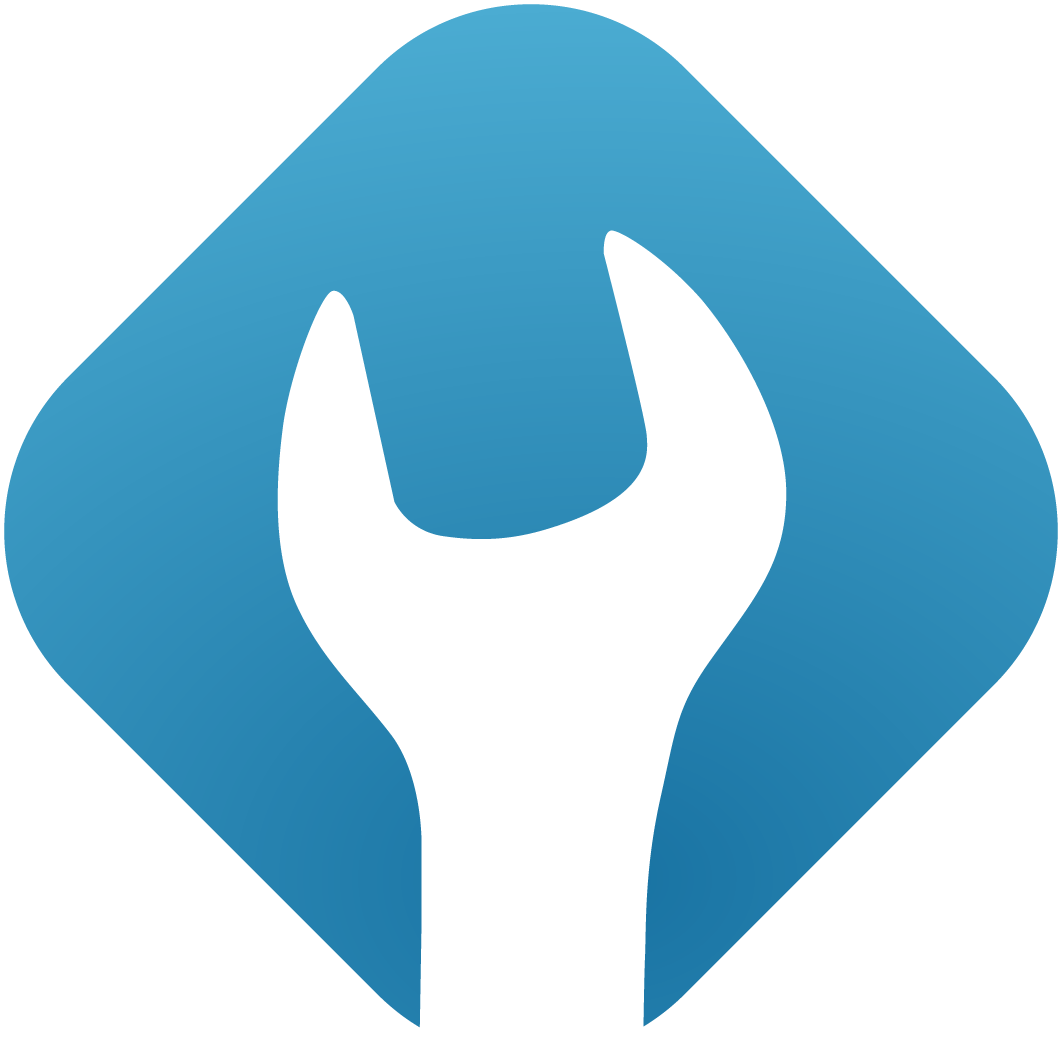Domains / subdomains
With domains your website is accessible under a certain name. Each customer can have multiple domains, these can only be added by the reseller or admin. After the domain has been added, it can usually be managed by the customer.
To manage your domains, click on "Domains » Domains overview" in the sidebar and your domains will be shown.
1. Add a main domain
You have to ask your Reseller / Admin to add a new Domain.
To connect a domain to froxlor it is best to add an A (IPv4) and an AAAA (IPv6) record to the DNS, you can find the IP addresses in the froxlor domain edit page or edit the shown columns for the domain overview and select IPs and ports for them to be visible.
2. Create new subdomain
2.1 Domain settings
Domain name
Specify the subdomain you want to add. You do not have to enter the full domain as you can select all available domains to add subdomains for in the dropdown right to the text-field.
There is no limit for subdomain-parts regarding depth, so you can also enter something like my.super.sub and select example.com from your domain list to create the subdomain my.super.sub.example.com.
Alias for domain
You can optionally set the new subdomain as an alias-domain for another existing domain. This means that the new subdomain will just be added to the aliases list for that domain and will inherit most of the settings from it.
Path
The documentroot/target of the subdomain. If left at the default value, depending on the froxlor settings, it will either point to the customer's home-directory or a sub-folder will be created within that home-directory with the subdomain as name.
If you want to redirect to another domain/url, you can alternatively specify an URL in this field, starting with http:// or https://.
Redirect code
In case you've entered an URL in the path field you can select the corresponding HTTP-response code used for that redirect.
OpenBasedir-path
OpenBasedir is there to restrict permissions to a specific directory which enhances security. It can be used to lock a domain to a given directory. The default value is simply the documentroot of the domain (path field above).
You can optionally choose to restrict only to your home-directory or the parent-directory of the domain's documentroot, depending on your needs.
PHP Configuration
Select the PHP version/configuration from the list of available entities. Only admins can assign / change php-configurations available for the customer.
2.1 Webserver settings
Enable usage of SSL
If enabled, the domain will listen on all configured and assigned SSL-enabled IP addresses.
SSL redirect
This option creates redirects for non-ssl vhosts so that all requests are redirected to the SSL-vhost.
e.g. a request to http://domain.tld/ will redirect you to https://domain.tld/
Use Let's Encrypt
This option enabled the issuing and automatic renewal of free Let's Encrypt SSL certificates.
HTTP Strict Transport Security (HSTS)
Specify the max-age value for the Strict-Transport-Security header The value 0 will disable HSTS for the domain.
It is advisable to assign the max-age directive's value to be greater than 10368000 seconds (120 days) and ideally to 31536000 (one year).
Include HSTS for any subdomain
The optional "includeSubDomains" directive, if present, signals the User-Agent/browser that the HSTS policy applies to this HSTS host as well as any subdomains of the host's domain name.
Include domain in HSTS preload list
If you would like this domain to be included in the HSTS preload list maintained by Chrome (and used by Firefox and Safari), then use/activate this.
Sending the preload directive from your site can have PERMANENT CONSEQUENCES and prevent users from accessing your site and any of its subdomains. Please read the details at https://hstspreload.org/#removal before sending the header with "preload".
2. Update an existing domain
To update the domain settings, you have to choose your domain in your overview list.
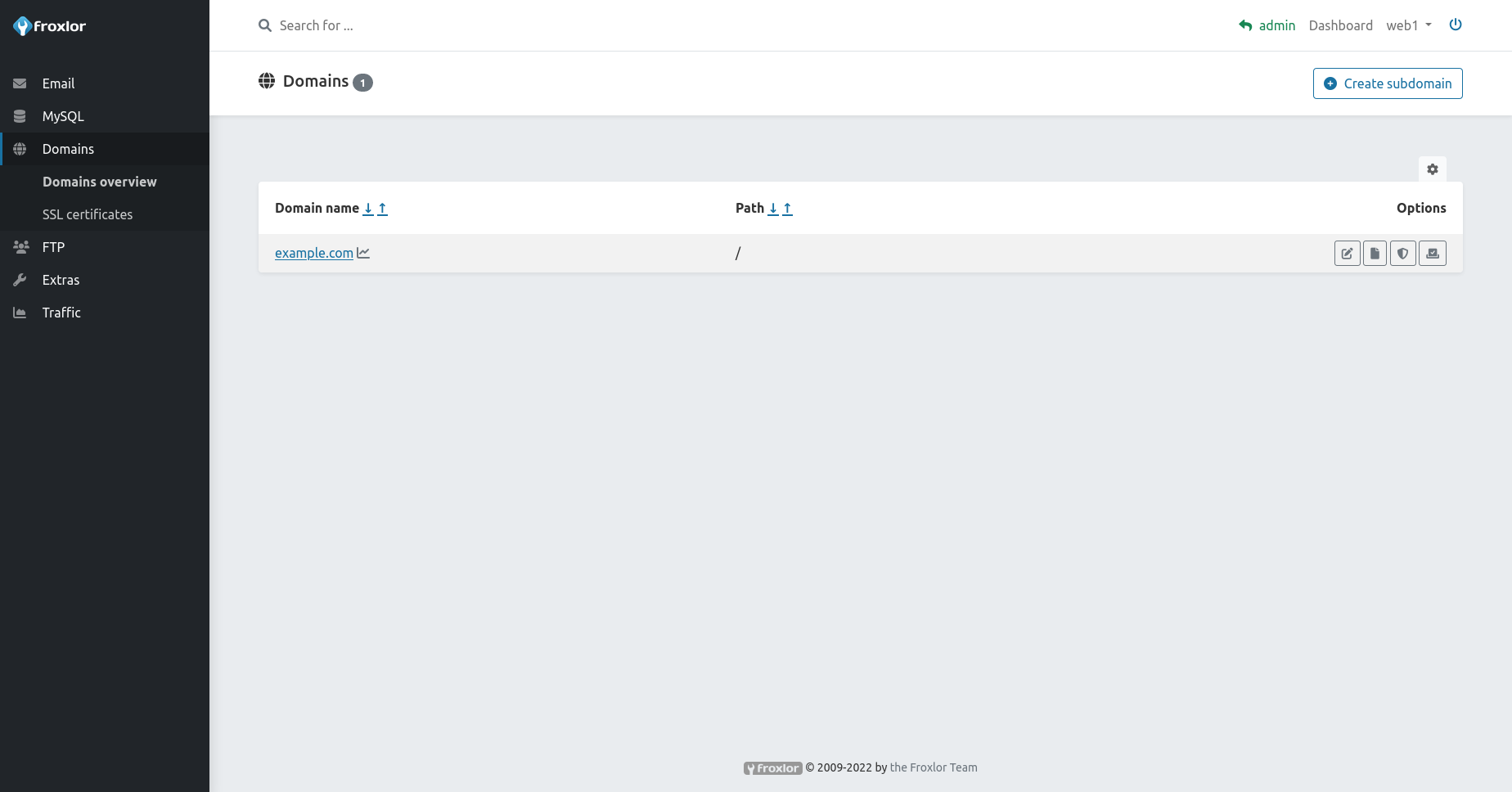
Click on the icon to edit the domain.
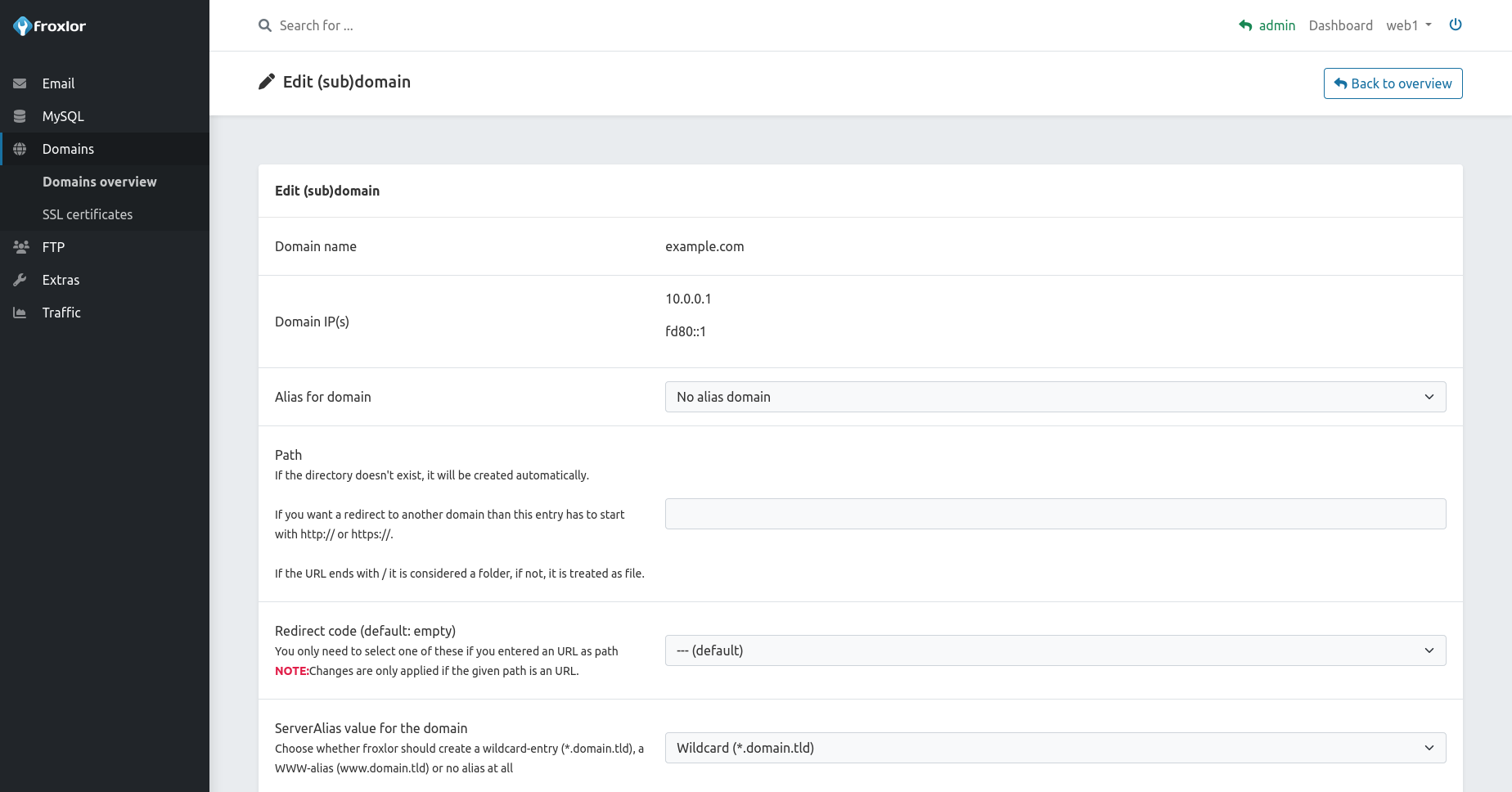
After each change, the system needs some time to re-read the configuration (usually 5 minutes).
3. Delete an existing (sub)domain
ATTENTION
Deleting domains also removes existing e-mail addresses for this domain (files won't be deleted).
Any subdomain can be deleted by clicking on the icon on the domain overview. To delete main-domains, you have to ask your reseller / admin to remove a specific domain from your account.