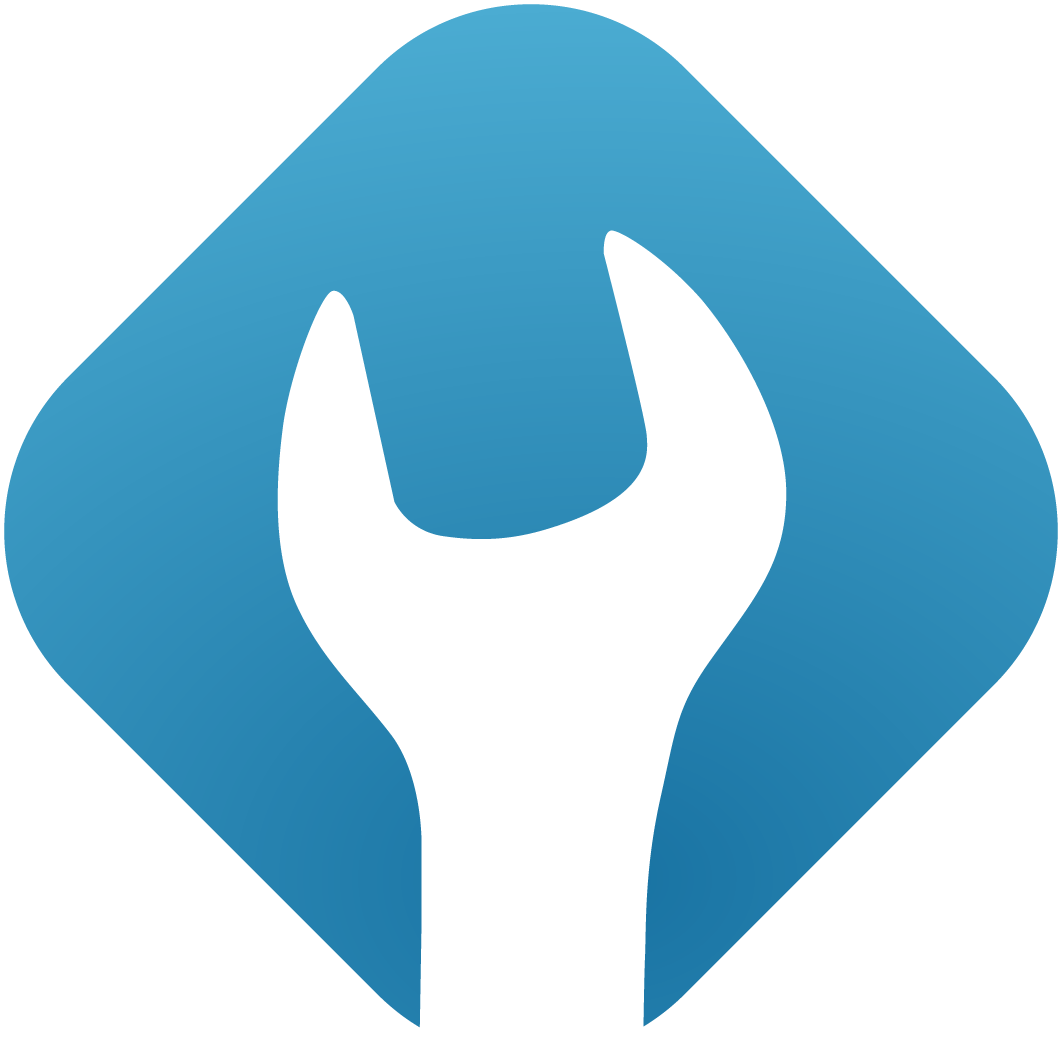Update Guide
1. Backup
Before updating, make sure to backup the froxlor database in case something unexpected happens. By default, the database name is froxlor. If unsure of the details, you can open the froxlor/lib/userdata.inc.php file to get all the necessary information.
mysqldump -u root -p froxlor > /tmp/backup_froxlor-YYYYMMDD.sqlAlso backup your old userdata.inc.php from the froxlor/lib/ folder. Additionally, if you have uploaded custom header logos, you need to copy them over too:
mkdir -p /tmp/froxlor-backup/
cp /var/www/html/froxlor/lib/userdata.inc.php /tmp/froxlor-backup/
cp /var/www/html/froxlor/img/* /tmp/froxlor-backup/2.1 Update via Webinterface
NOTE
The web-updater is disabled by default. To enable it, edit lib/config.inc.php and set enable_webupdate to true. See also settings in config.inc.php
Log in as admin and select System -> Auto-Update from the left side menu. The update wizard will inform you about the latest version, download and extract the new files and redirect you to the update-process.
2.2 Update via CLI
To update via command line, simply run the follow command. It will check for the latest version, download and extract it. To skip confirmation questions for the steps, simply pass the --yes-to-all parameter.
cd /var/www/html/froxlor
bin/froxlor-cli froxlor:updateSee the froxlor console scripts page for detailed information.
2.3 Manual Update
The latest version of froxlor is always available via https://files.froxlor.org/releases/froxlor-latest.tar.gz
2.3.1 Backup credentials, download and extract
# change directory
cd /var/www/html
# create backup directory
mkdir -p /tmp/froxlor-backup/
# backup userdata.inc.php (mysql credentials)
cp froxlor/lib/userdata.inc.php /tmp/froxlor-backup/
# backup custom logos (if applicable)
cp froxlor/img/* /tmp/froxlor-backup/
# download latest froxlor version
wget https://files.froxlor.org/releases/froxlor-latest.tar.gz
# or download specific version
# wget https://files.froxlor.org/releases/froxlor-x.y.z.tar.gz
# note: the archive contains the folder 'froxlor' already!
# You can safely overwrite all existing/old froxlor files.
tar xvfz froxlor-latest.tar.gz
# remove archive
rm froxlor-latest.tar.gz2.3.2 Correct ownership
In order for the webserver to be able to server the files, the owner must be set correctly.
NOTE
If you’re using FCGID/PHP-FPM for the froxlor-vhost, you have to replace the webserver-user with your local froxlor-user.
chown -R [webserver-user]:[webserver-user] /var/www/html/froxlor/2.3.3 Database updates
Now open froxlor in your browser and login with the admin-account. You will be prompted to run the required database-updates. In case of auto-update, you will be redirected to the corresponding update page.
Keep in mind that customers cannot log in to your froxlor and the cronjob won’t regenerate any config-files until the database is up-to-date with the new version.
2.3.4 Validate and remove backup files
If everything went smoothly and your froxlor is up-to-date you can now remove the backup-data if you want:
rm -rf /tmp/froxlor-backup/