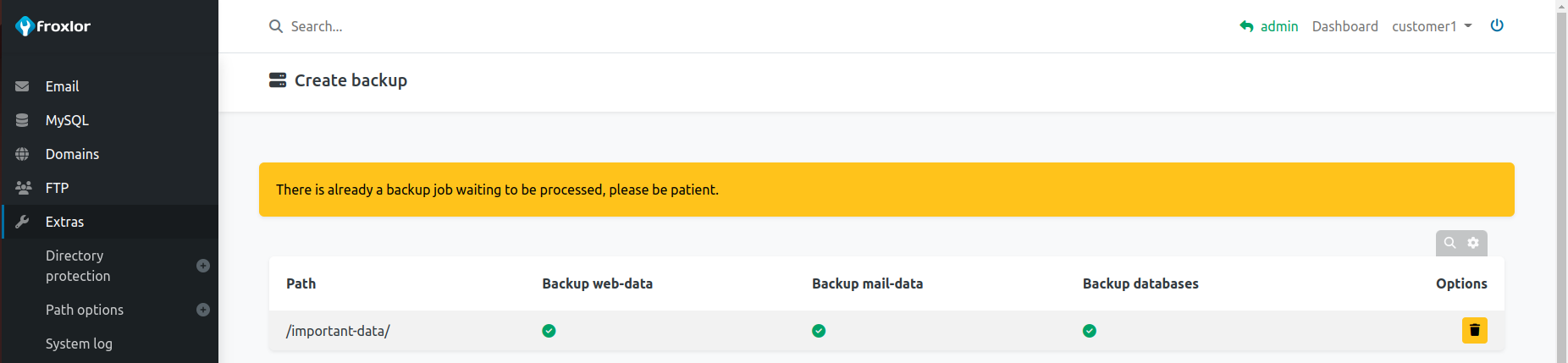Extras
1. Directory protection
Use directory-protection to password-protect certain folders within your home-directory. The statistics pages (default /goaccess/) will automatically be protected with the customers loginname and password.
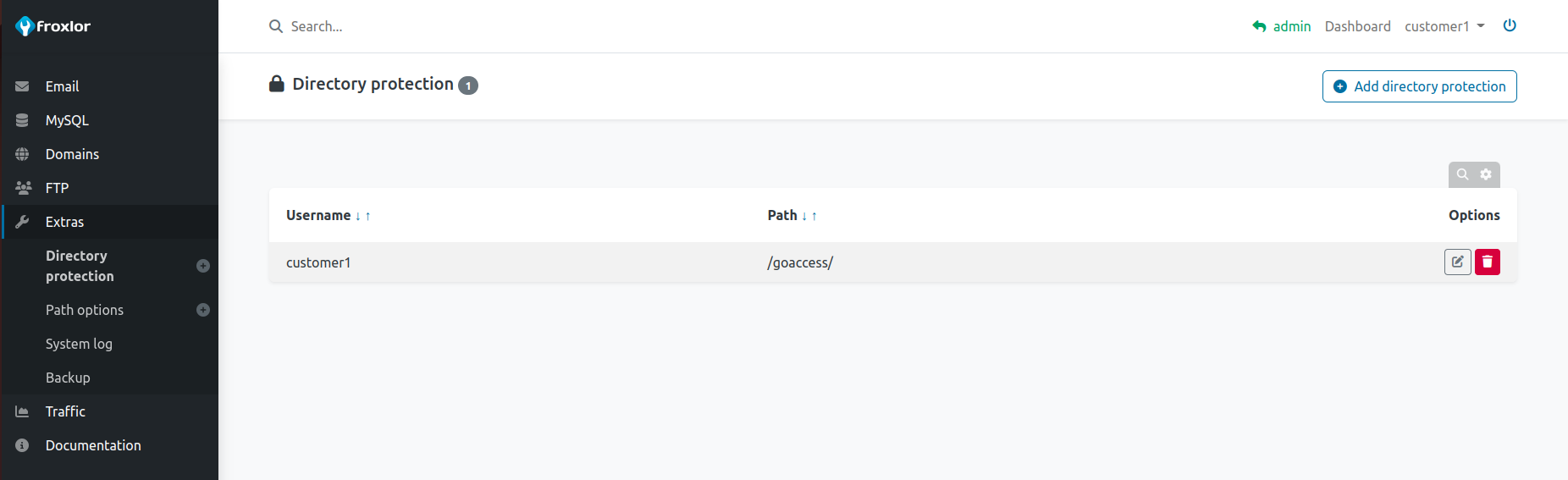
To protect a new directory, enter the path relativ to your home directory. If the folder does not exist yet, it will automatically be created. Chose a custom username and password and specify a short description/reason (will be displayed) to access the page.
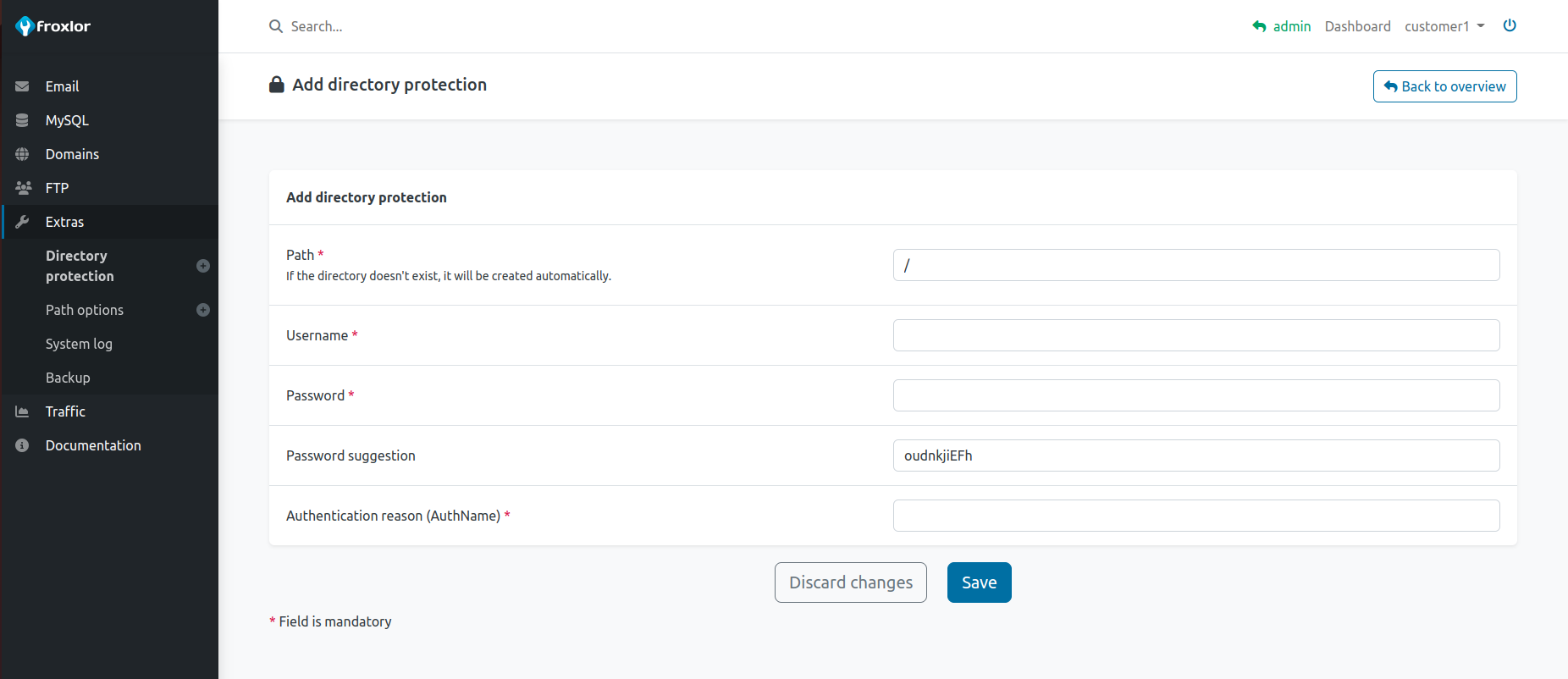
2. Path options
Special options for certain directories can be added using Path options. Options include enabling of directory-browsing (list/show the content of the folder in the browser) and custom error-documents. The latter depend on the used webserver.
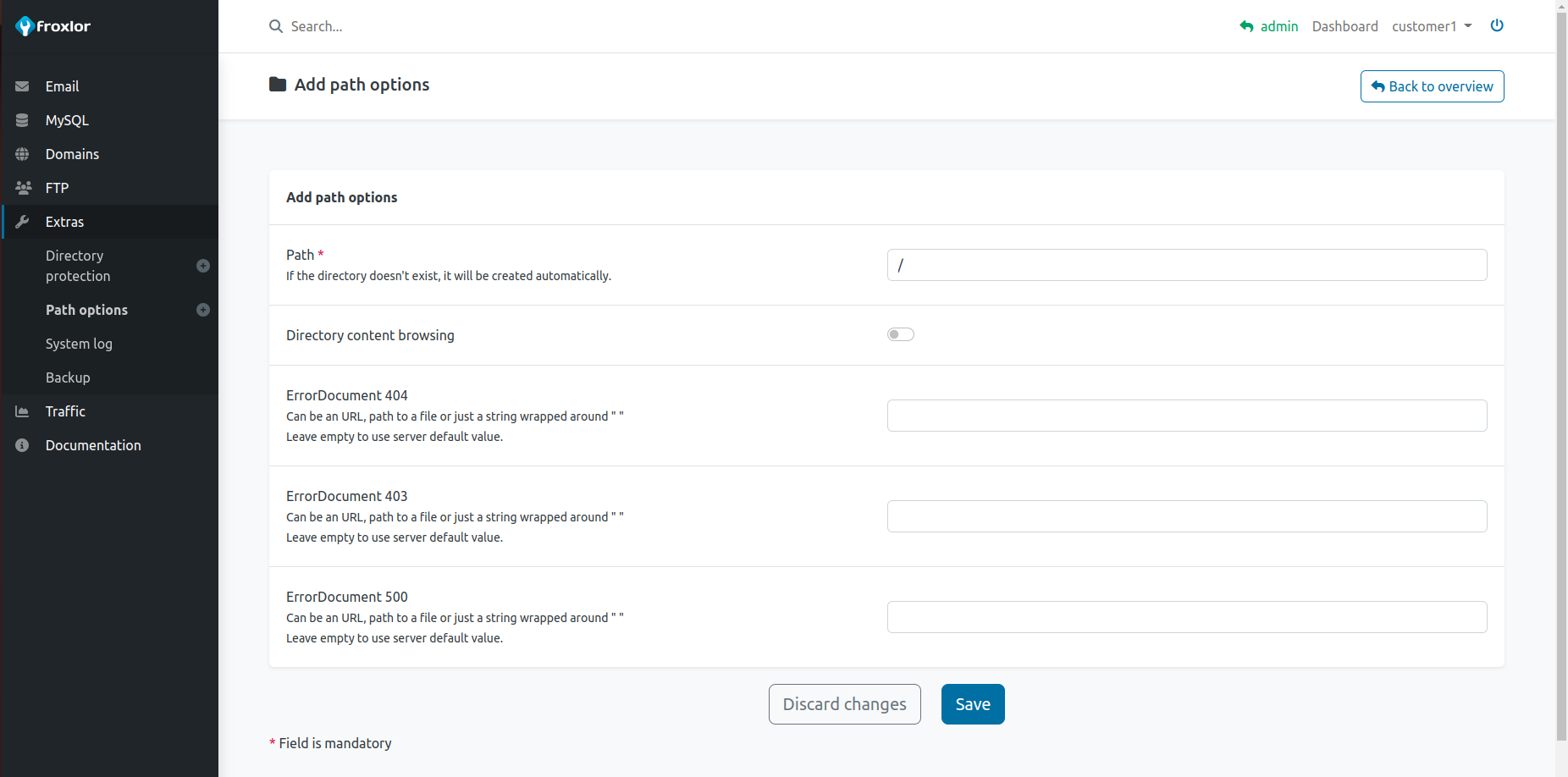
3. System log
View froxlor-interface actions performed by you, depending on the log-level setting by your administrator.
4. Backup
If enabled by the administrator, customers can manually schedule a backup of their data.
ATTENTION
The backup feature for customers is mainly intended to provide the user with a possibility to receive all stored data to be GDPR compliant.
Regular backups and/or snapshots are the responsibility of the admin.
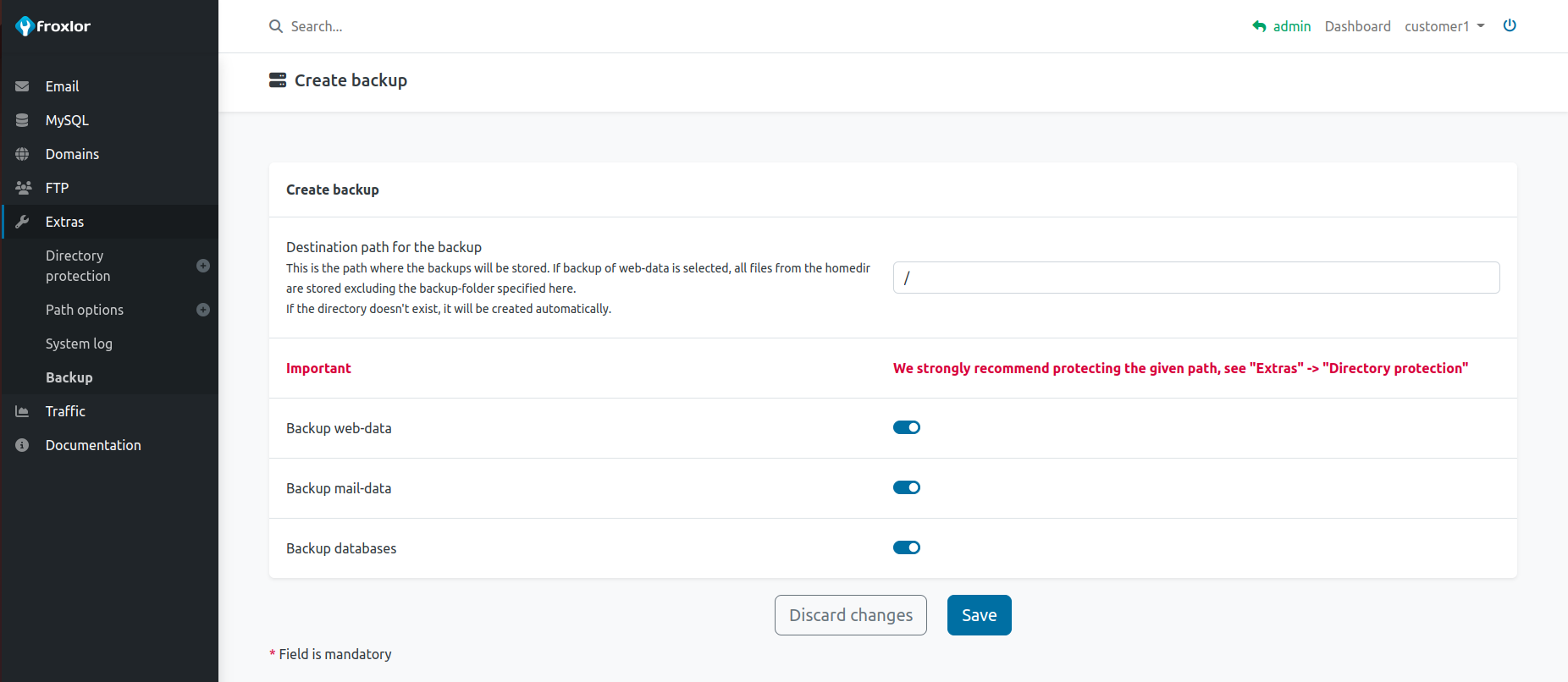
Once scheduled, you need to wait until froxlor runs the corresponding job to create your backup. Depending on the amount of data, this can take some time.
The created backup-file will be stored in the given directory within the customers home-directory. Remember to password-protect the directory you set as destination in order to keep your data safe.