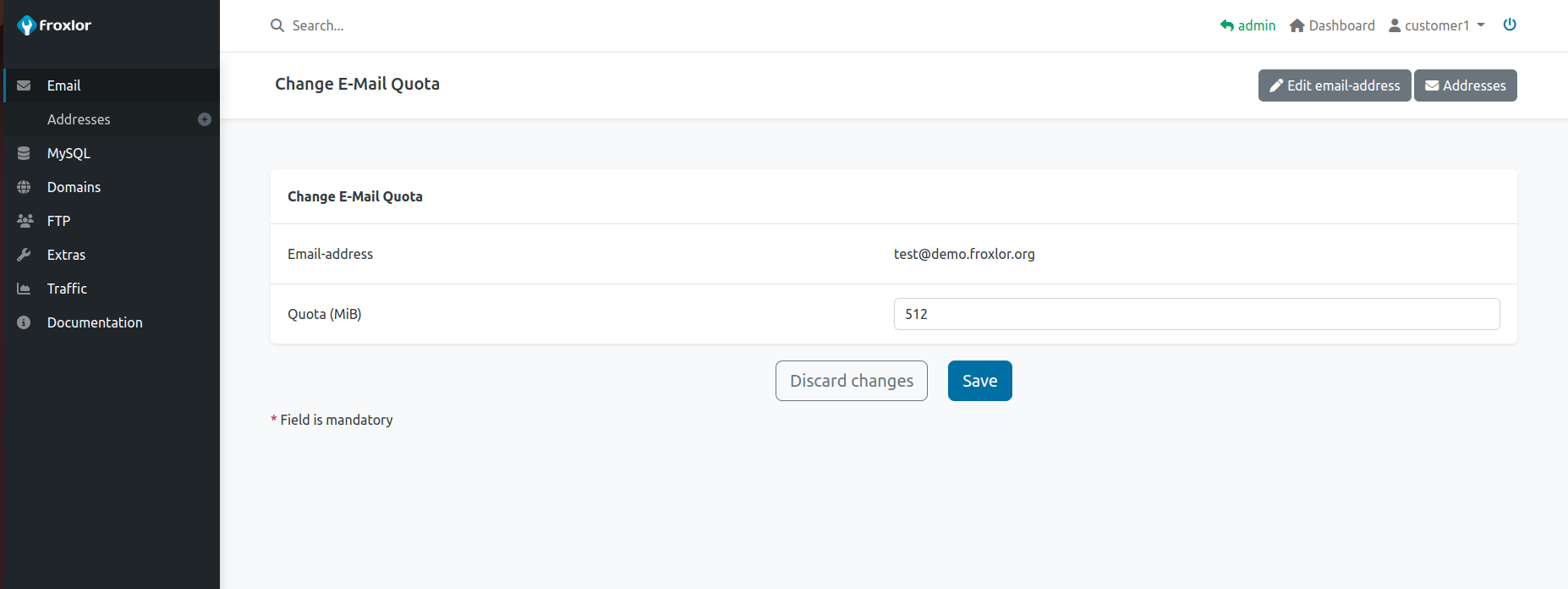E-Mails
E-mail addresses can be added as soon as the customer has at least one email-enabled domain sufficient resources assigned.
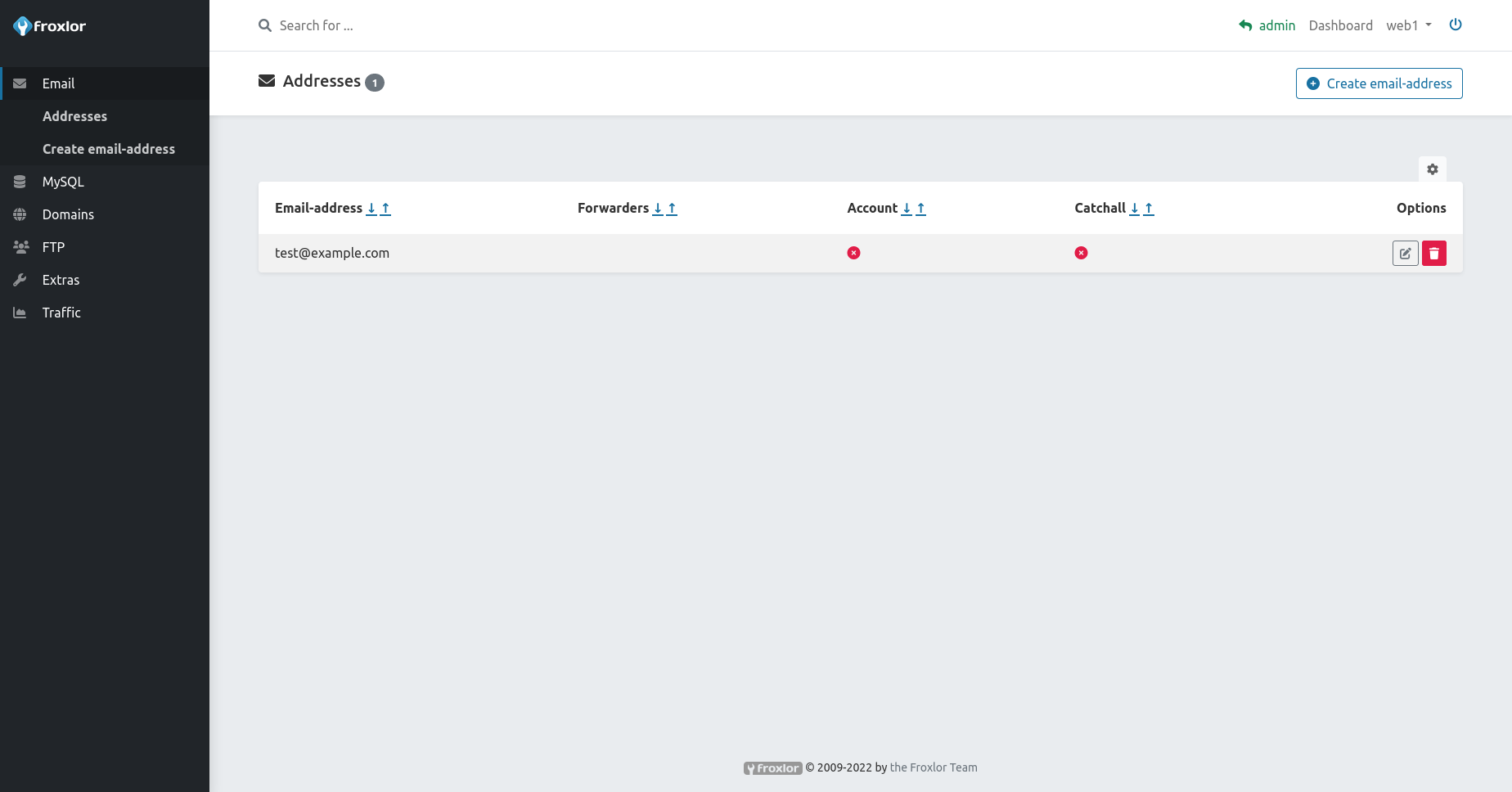
1. Addresses
To create an e-mail address, navigate to Email -> Adresses and click on Create email-address. Chose your username and select the corresponding domain as well as optionally specify this address as catchall address. An e-mail address without a forwader or account associated with it will not be able to either send or receive any emails.
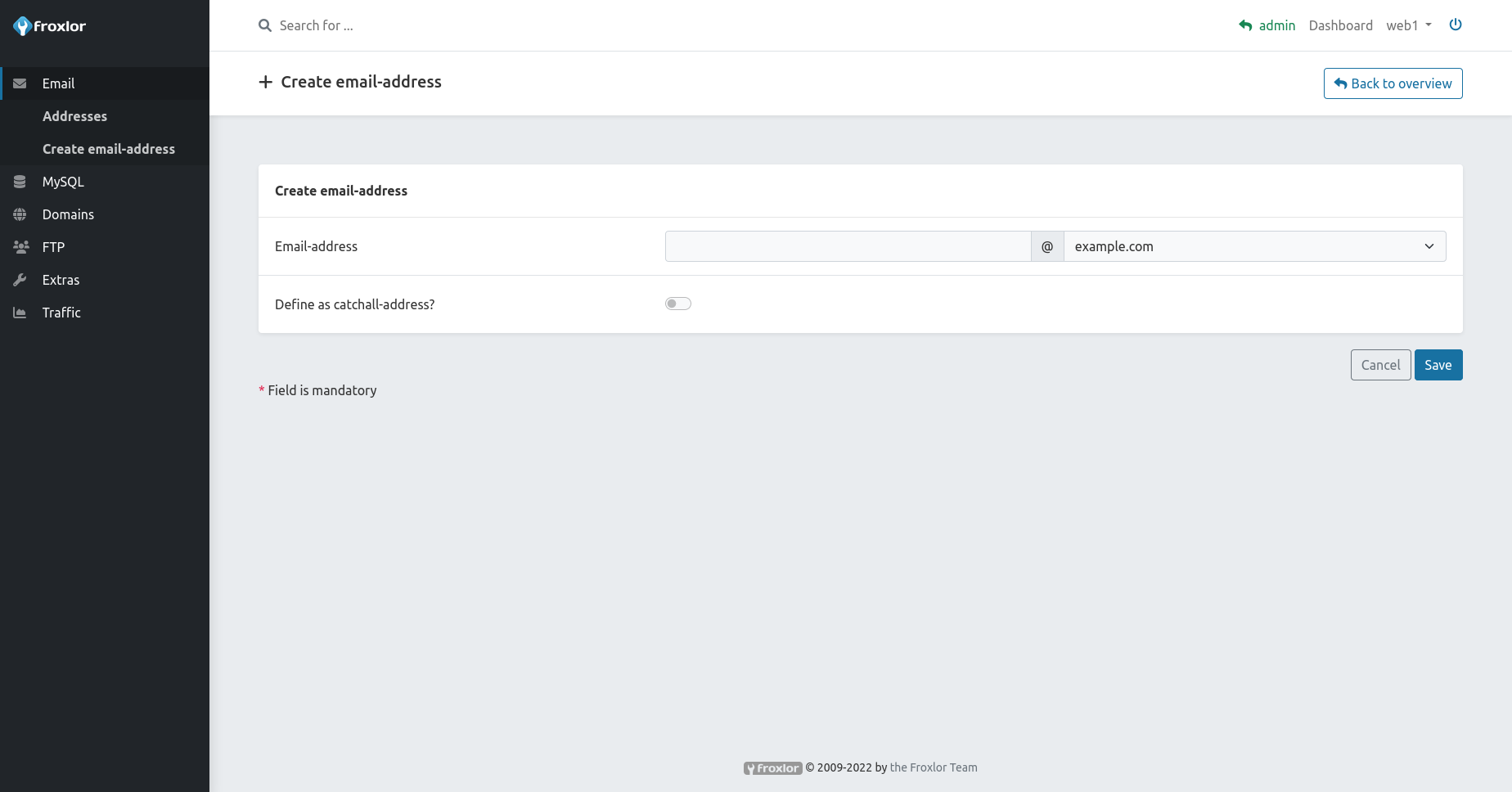
1.1 Catchall address
If enabled for an e-email address, all emails sent to unknown usernames of that domain will be delivered to that address. Note that there can only be one catchall-address defined per domain.
1.2 Options after adding
After successfully creating the email-address you will automatically be redirected to the edit form for this address. Here you can additionally create an actual account for the address, toggle the catchall-flag and add email-forwarders. Creating accounts and forwarders require separate resources assigned to the user by the administrator/reseller.
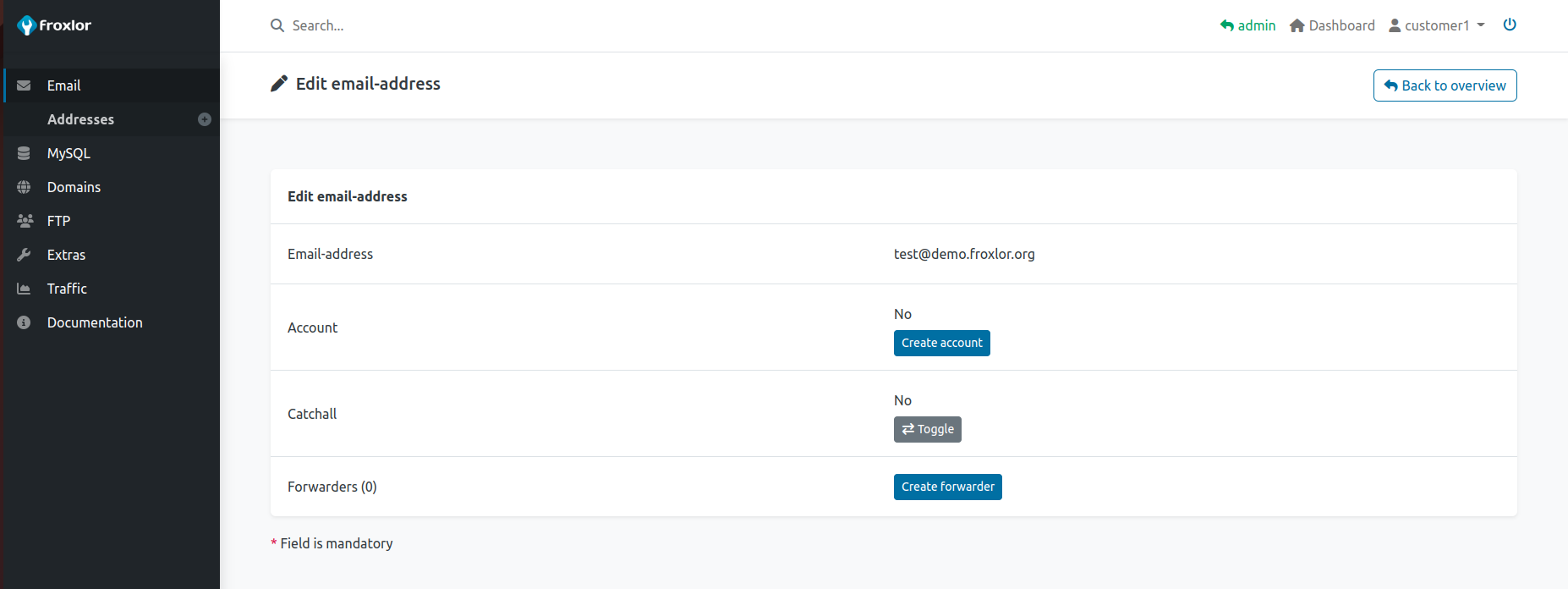
2. Accounts
To add an email account, you first need to create an e-mail address or edit an existing one. From there (see graph above) you can click on Create account. Set a password and optionally (if enabled) the desired maximum diskspace allowed for this account (quota).
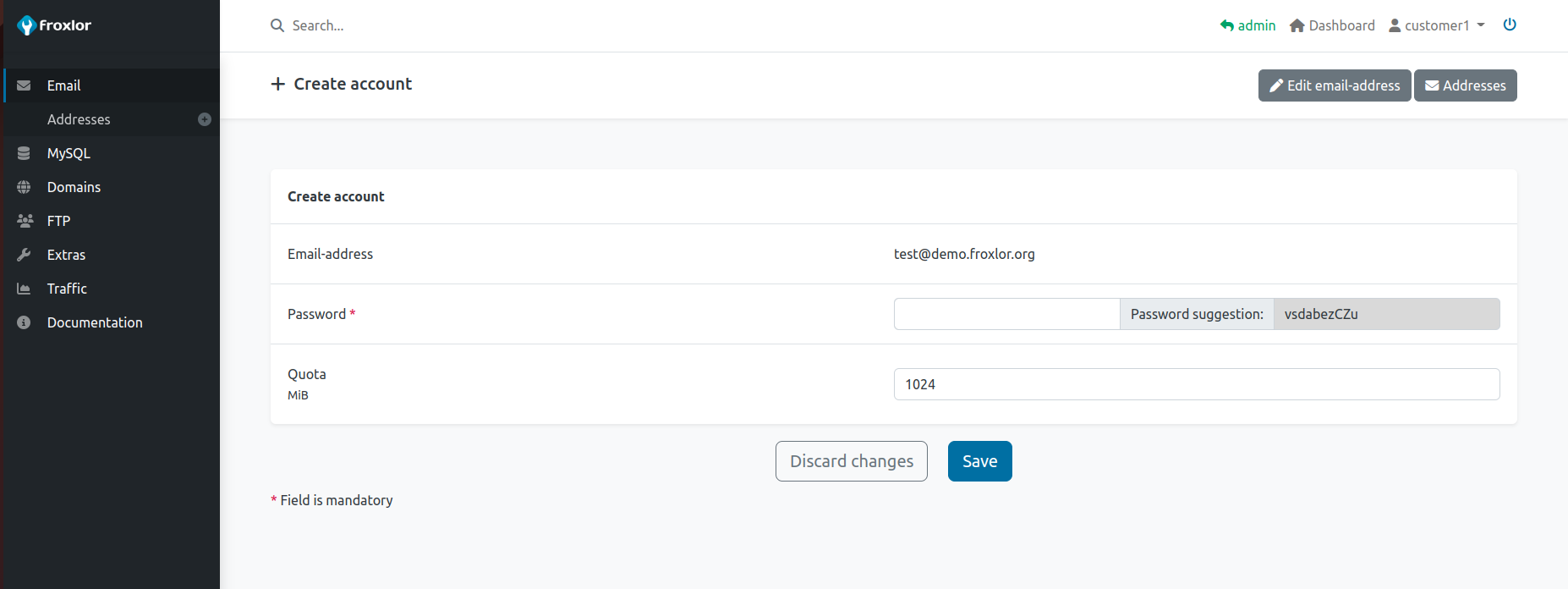
3. Forwarders
To add an email forwarder, you first need to create an e-mail address or edit an existing one. From there (see graph above) you can click on Create forwarder. Enter the destination email address to where emails sent to this address shall be forwarded to.
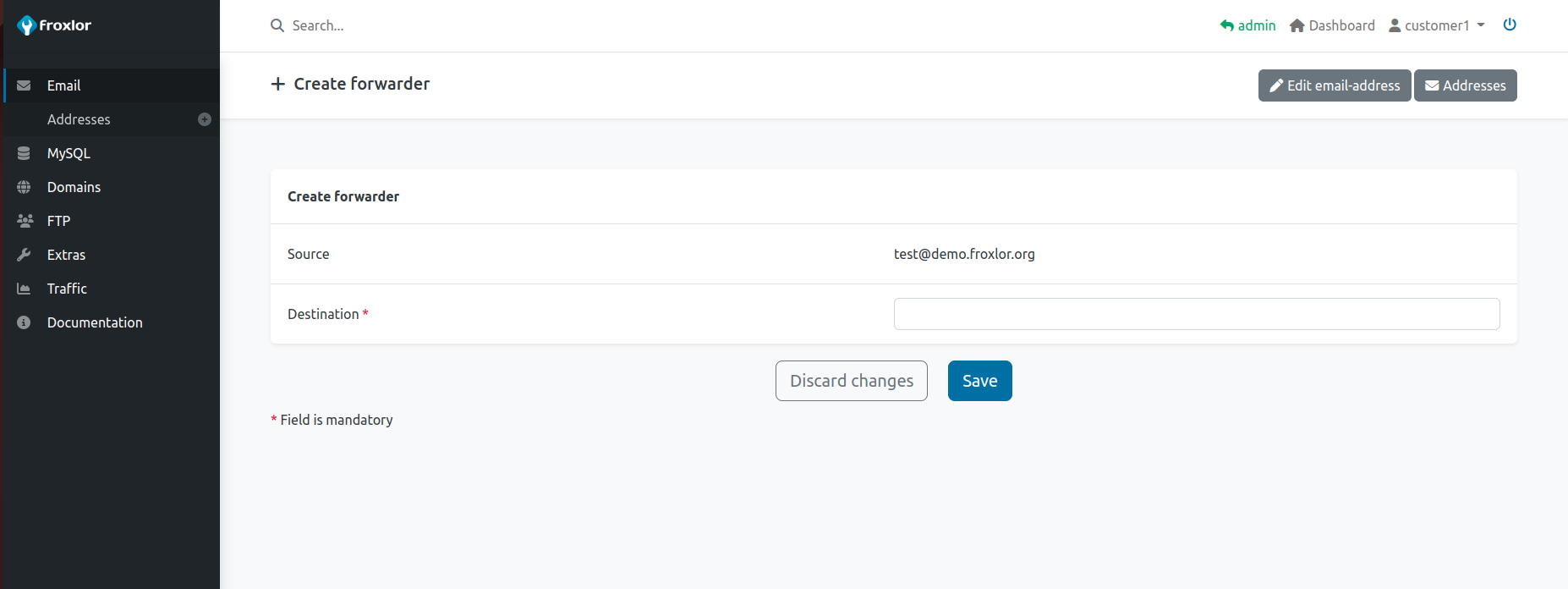
NOTE
In case the e-mail address has an active account and also forwarders, incoming e-mails will be delivered to both, the account and the specified forwarders.
4. Quota
An admin can assign a specific quota for e-email accounts to the customer. Regardless of the amount of resources assigned, the specified quota is the total amount of diskspace allowed to be used by any e-mail account of the customer. The customer can set the quota for each individual e-mail account up to the total of the allowed amount.
Quota for e-mail accounts can be set when creating the e-mail account or edited later on in the edit e-mail address form.