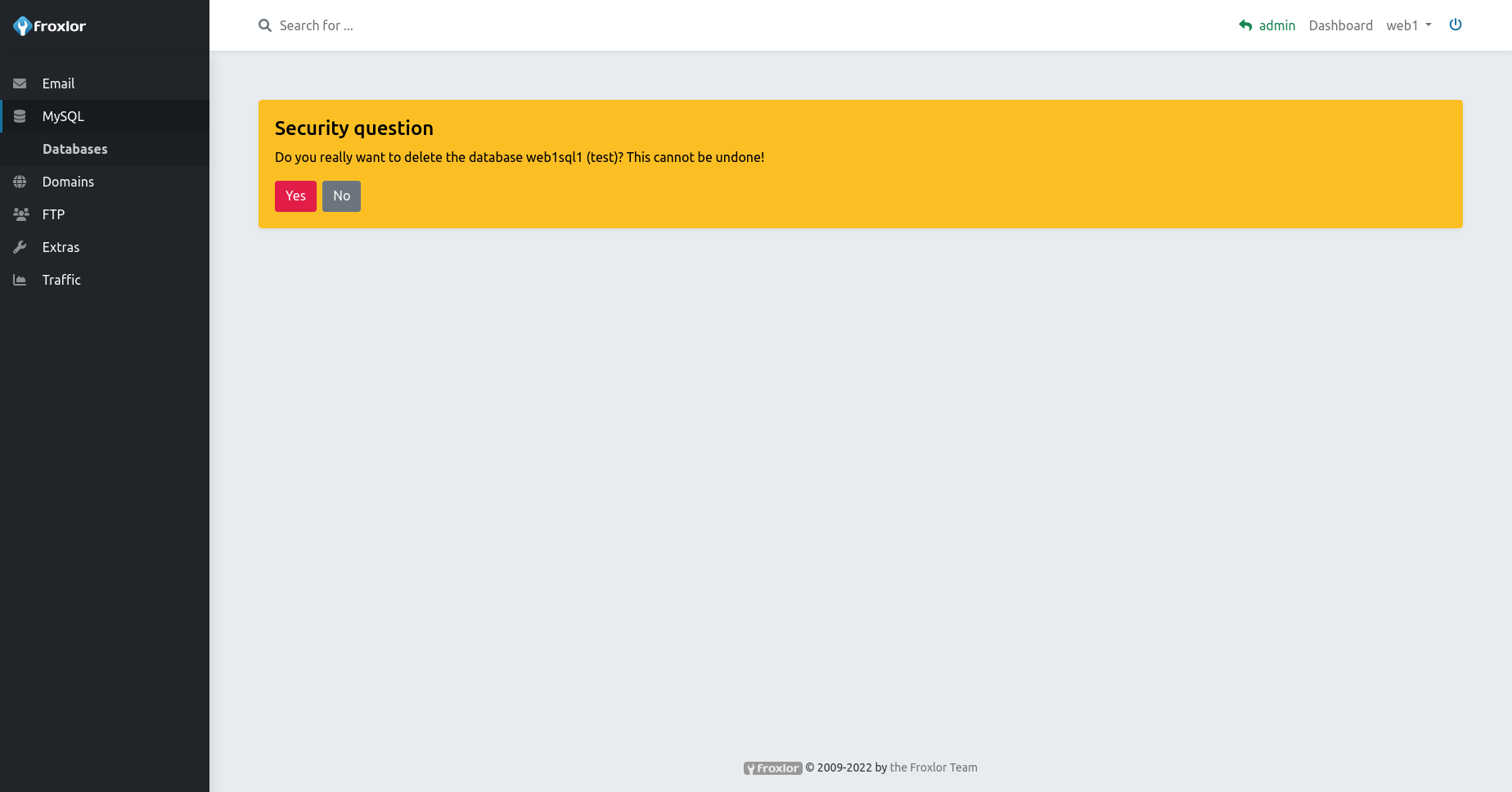Databases
To manage your databases or create a new one, click on "MySQL » Databases" in the sidebar and your databases will be shown.
1. Create a new database
At the top right of your databases overview there is a button "Create database" which opens the from to create a new database.
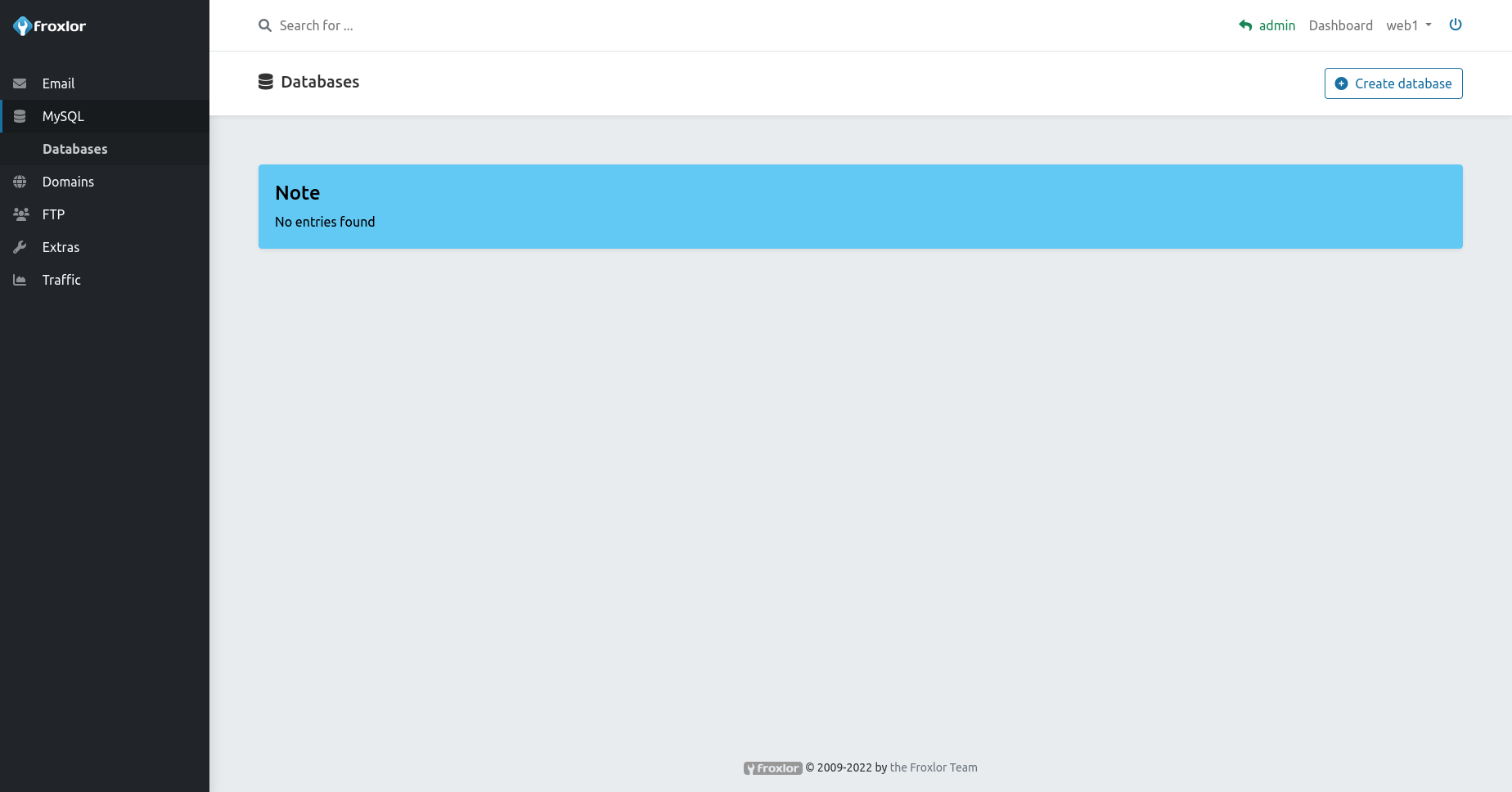
Simply specify a database-description and a strong password. The database-name and -username will be autogenerated.
Additionally, you can specify whether the database information and credentials will be sent to you via email.
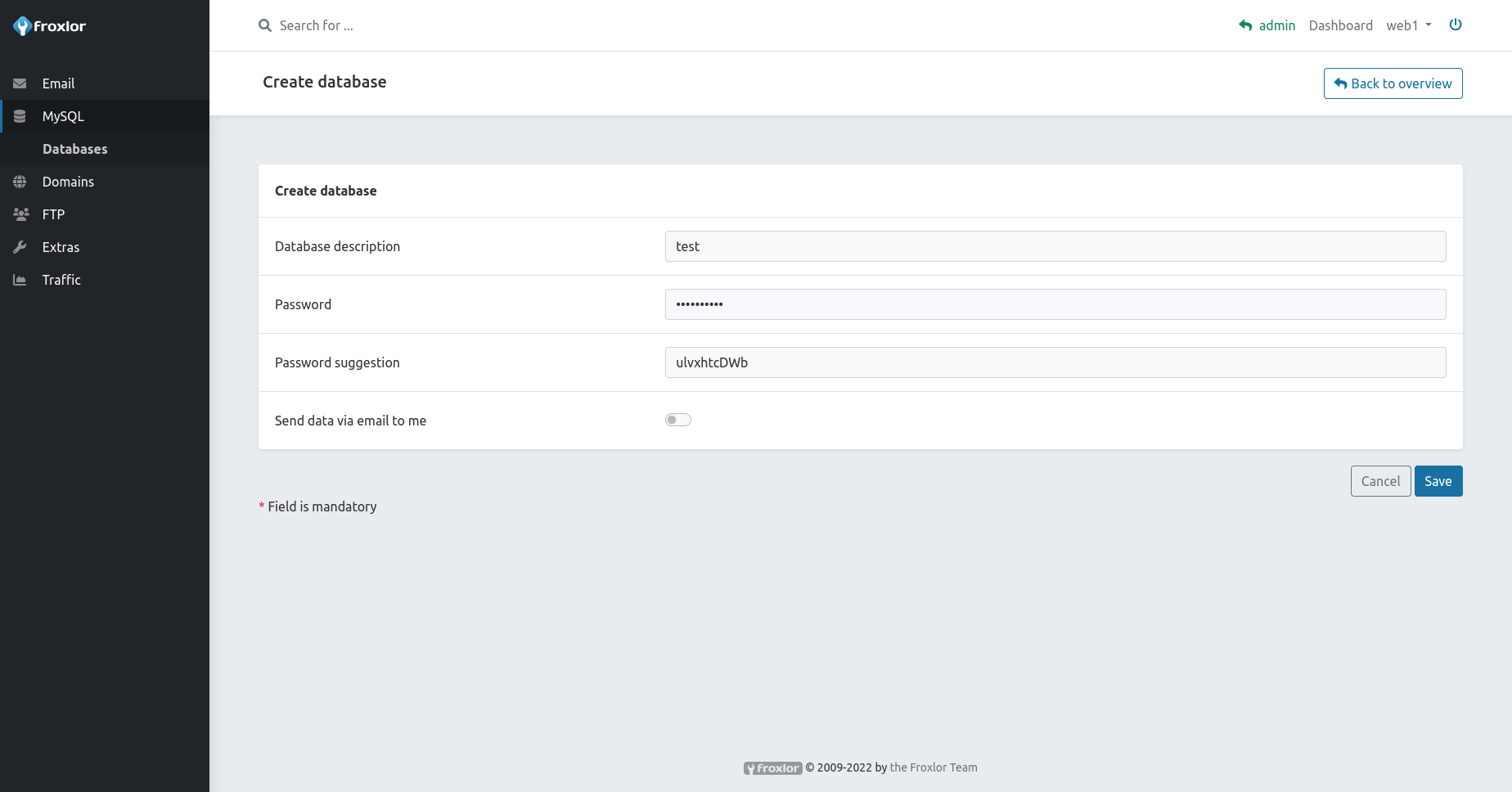
2. Access a existing database
Databases can usually be managed with phpMyAdmin, your reseller or admin might provide a web interface, if so it appears in the sidebar under "MySQL > phpMyAdmin".
To connect your software, e.g. a forum or CMS like wordpress, to it you have to specify the following for the database connection:
- Port:
3306 - Hostname:
127.0.0.1(orlocalhost) - Database:
the selected database namein our example web1sql1 - Username:
the selected database namein our example web1sql1 - Password:
the selected database password
3. Update an existing database
To update the database password or description, you have to choose your database in your overview list.
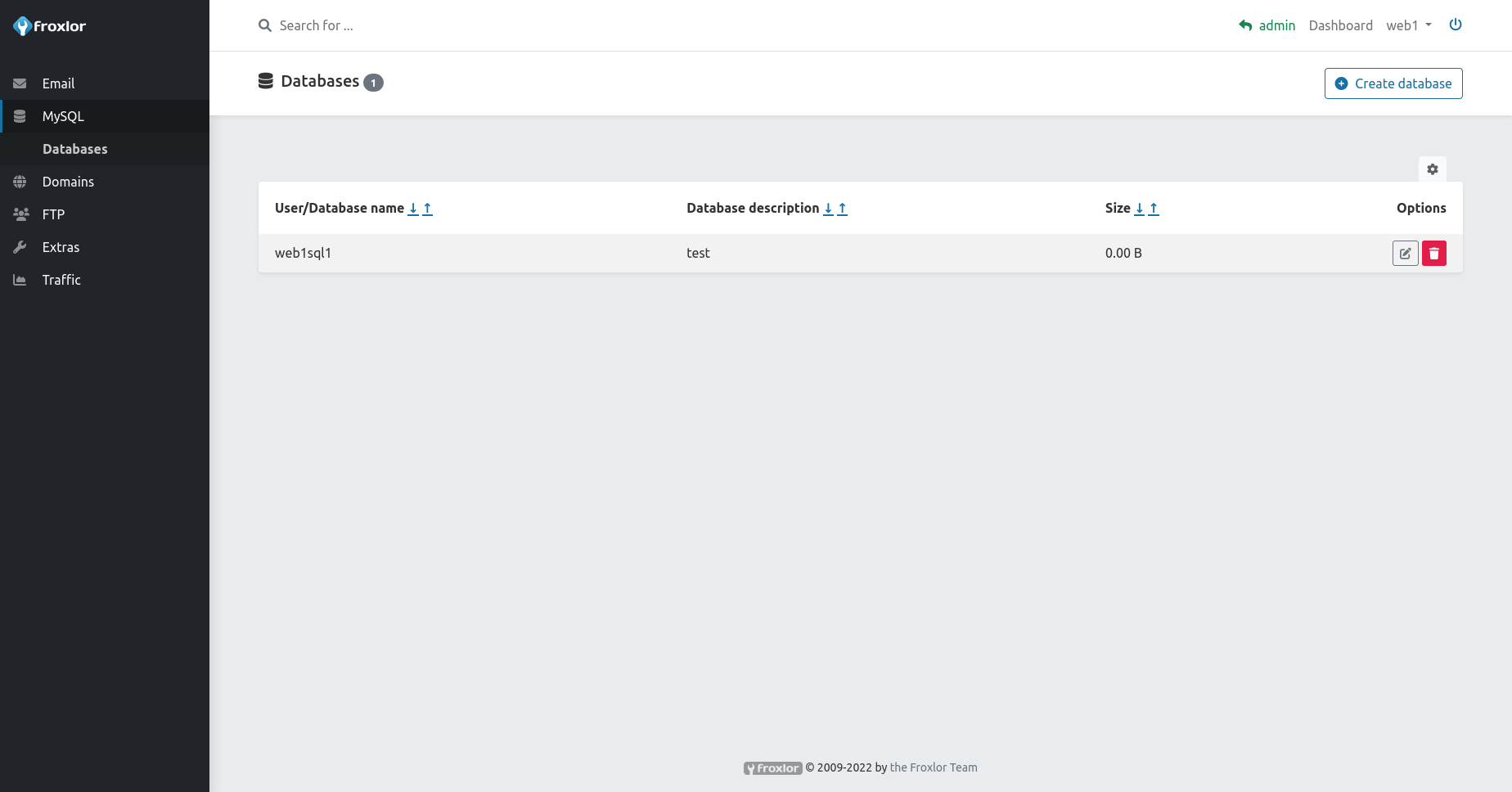
Click on the icon to edit the database.
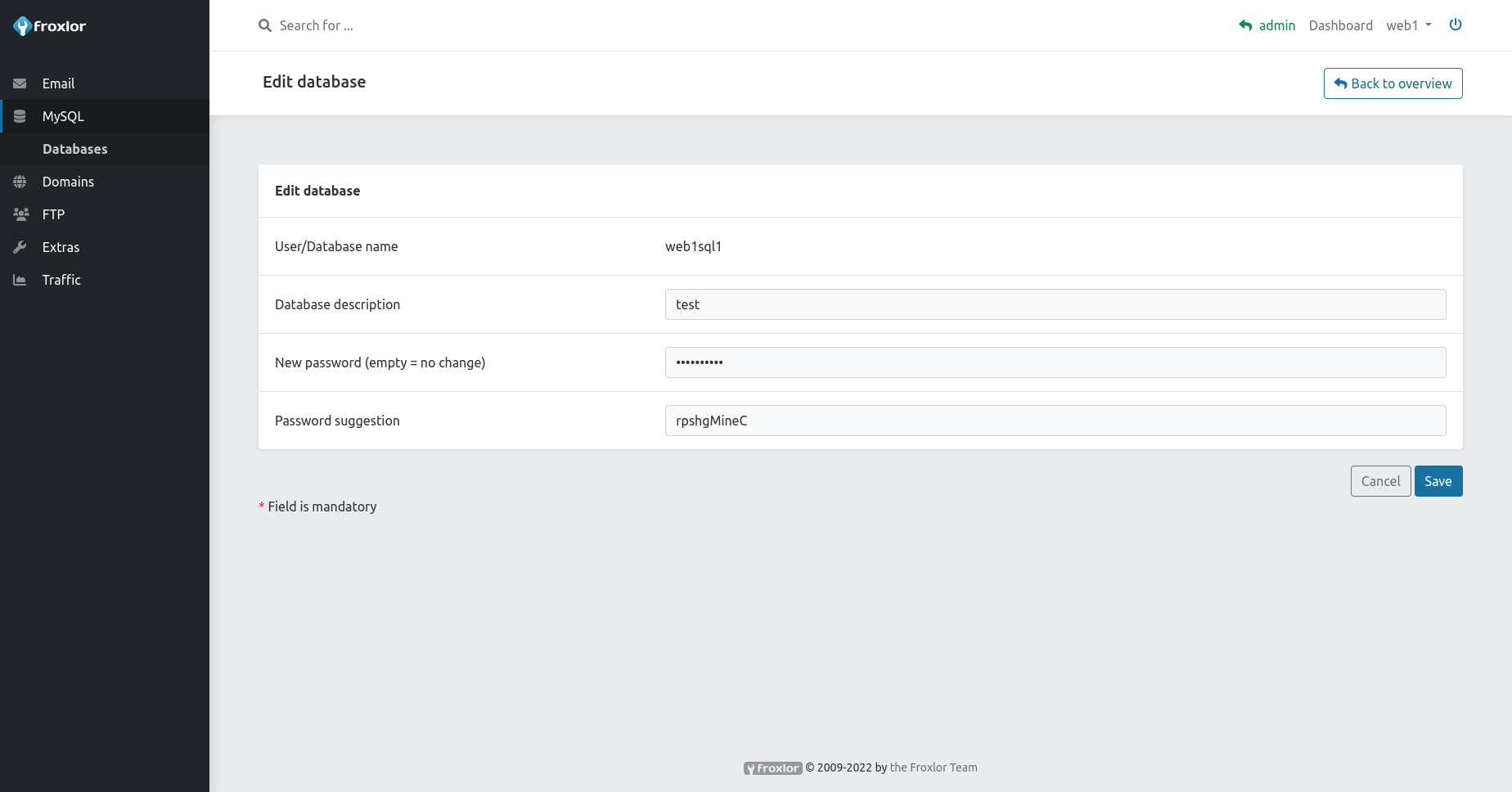
4. Delete existing database
If you want to delete your database, you have to click on the red icon.
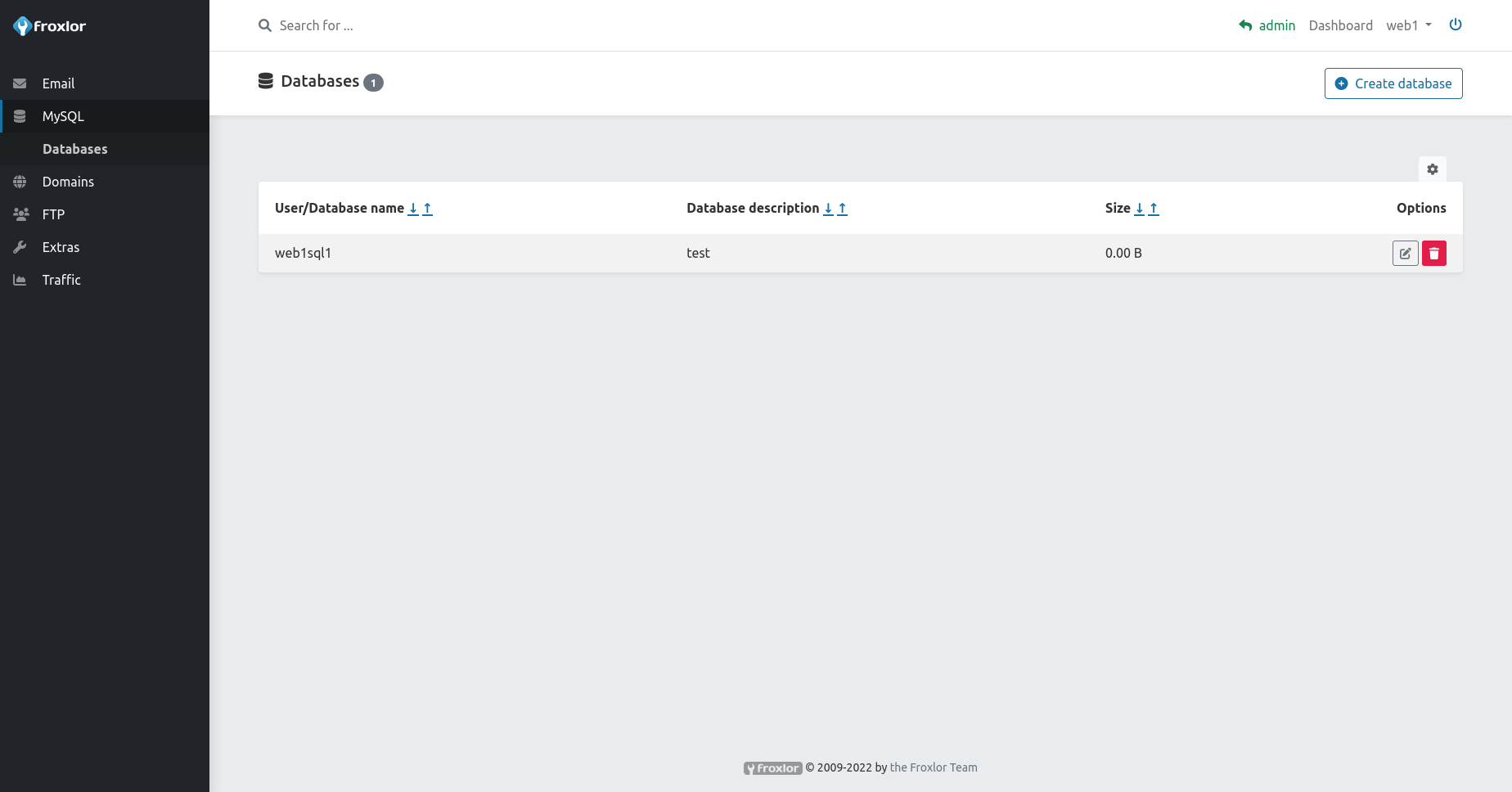
You will now be asked if you want to delete the database, you must confirm this with "Yes".
ATTENTION
All data from this database will be lost, this action cannot be undone.