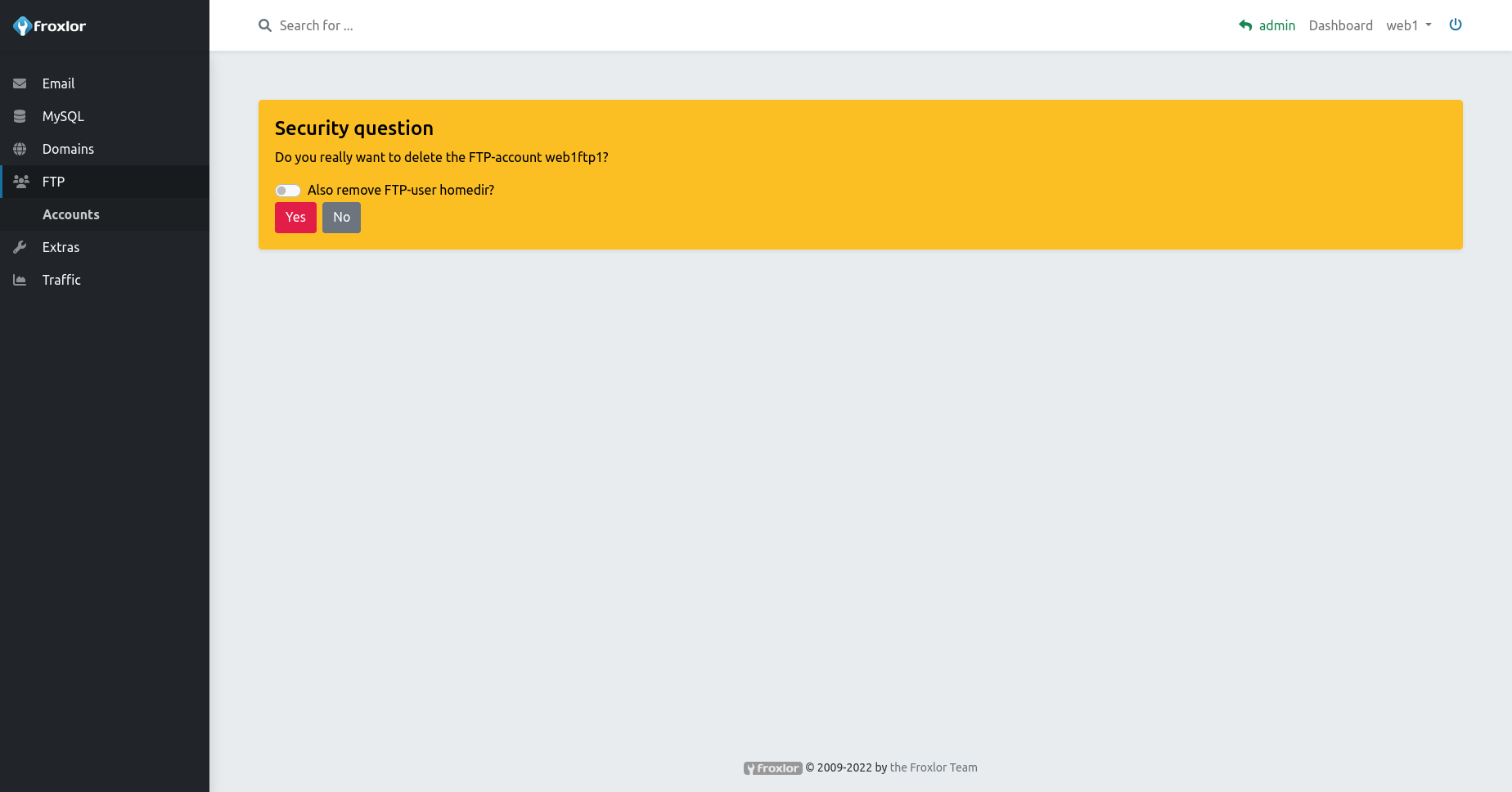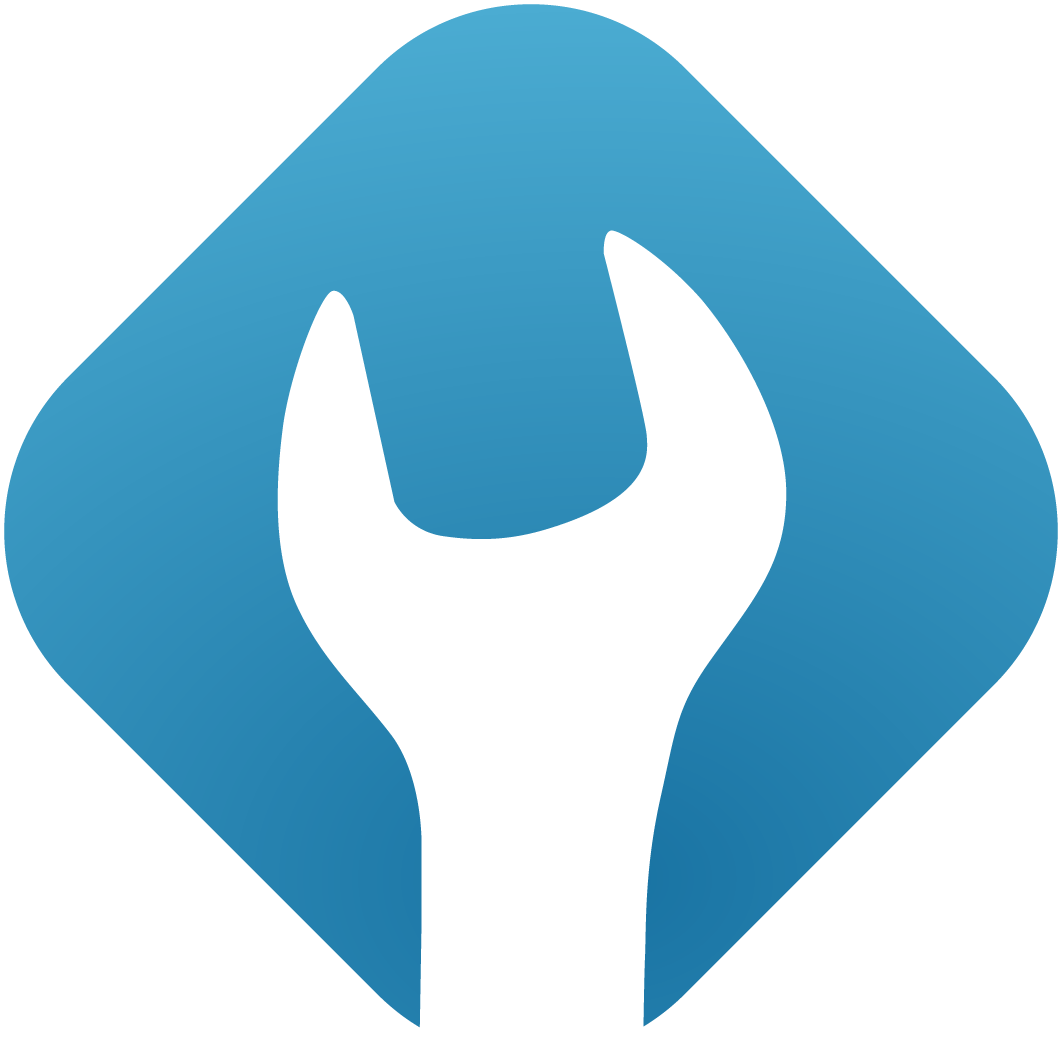FTP
FTP accounts are used to transfer files on the server, you can also use secured transfer via FTPS.
1. Add a new FTP account
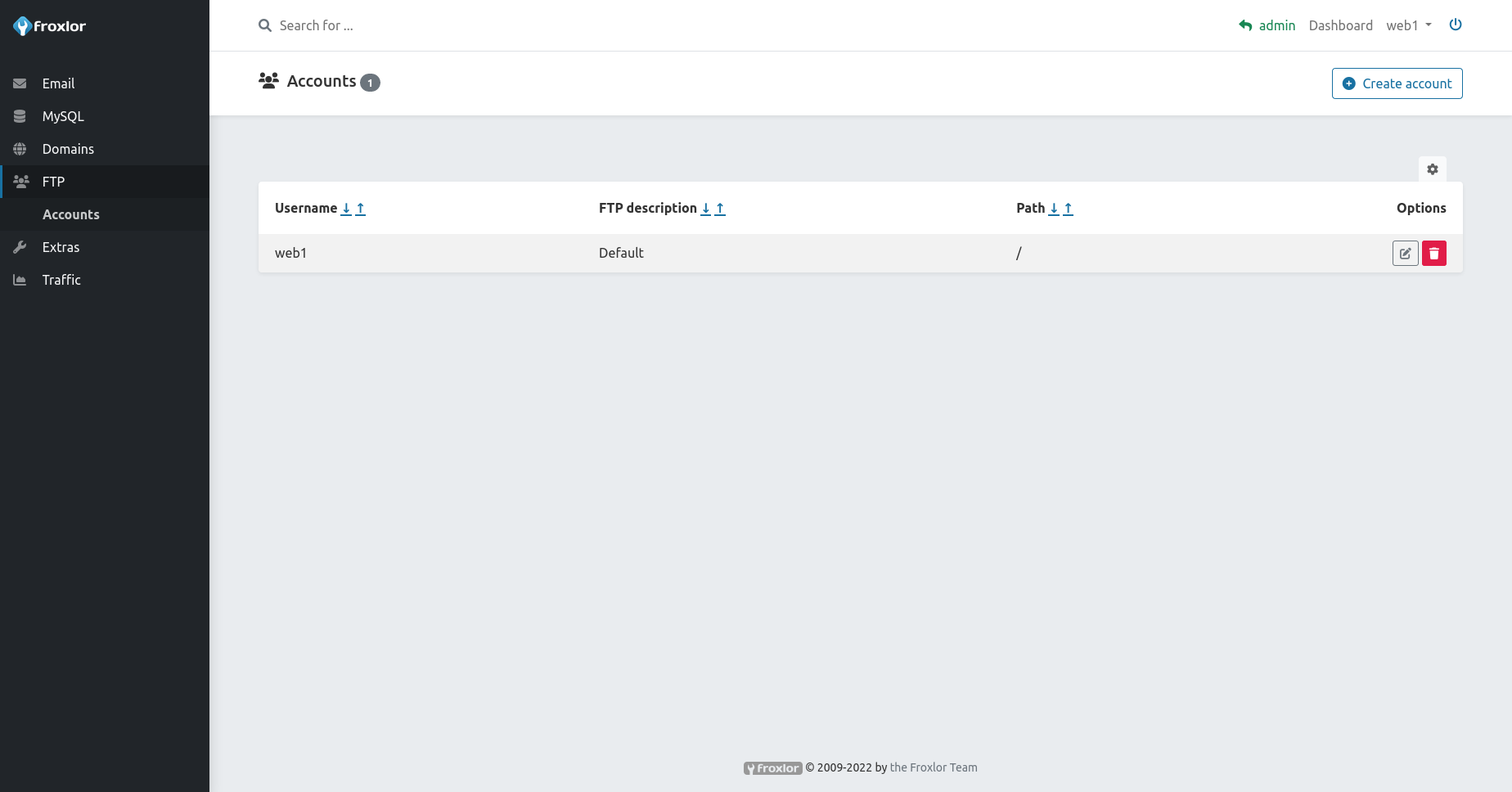
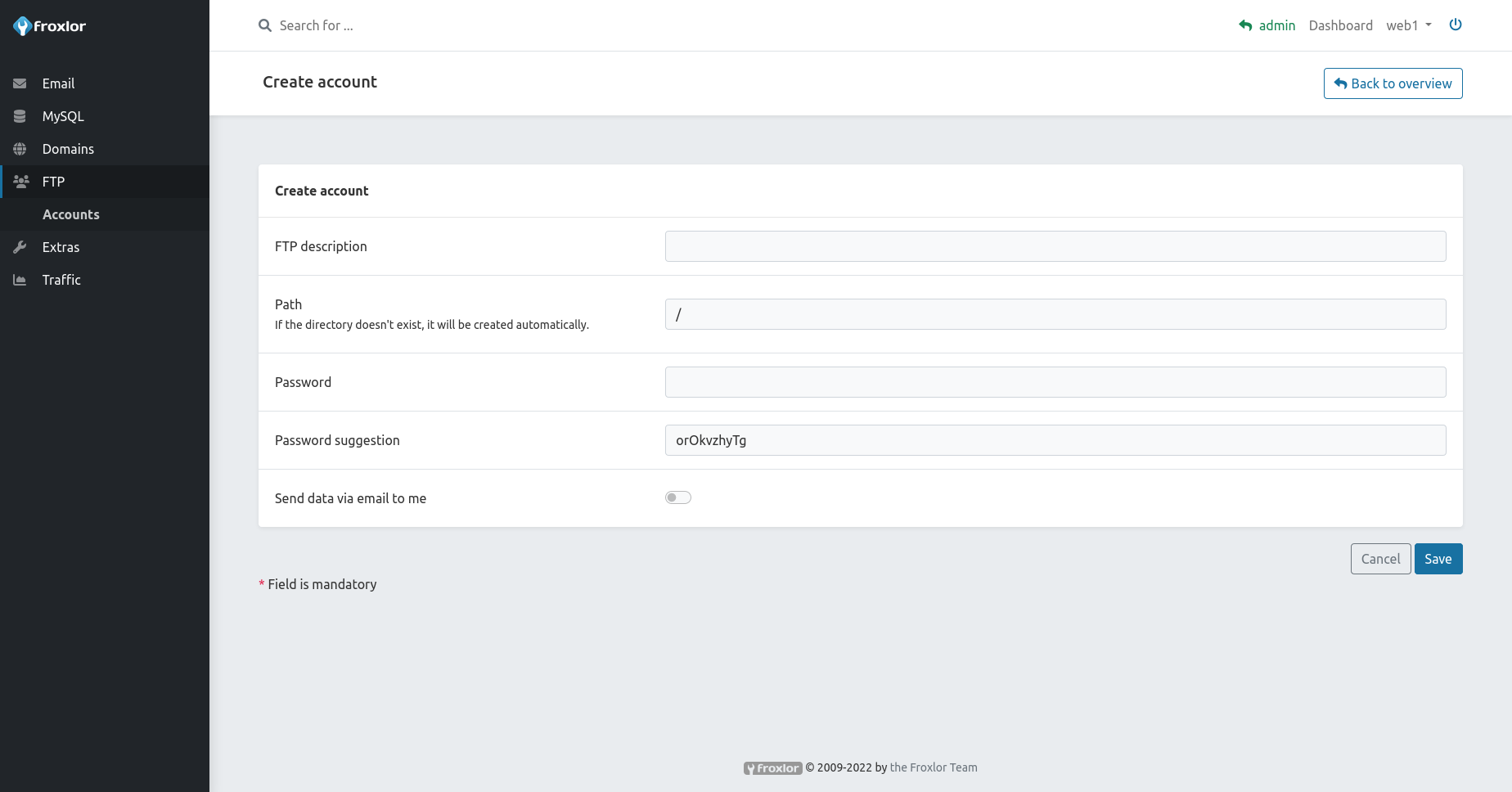
2. Update an existing FTP account
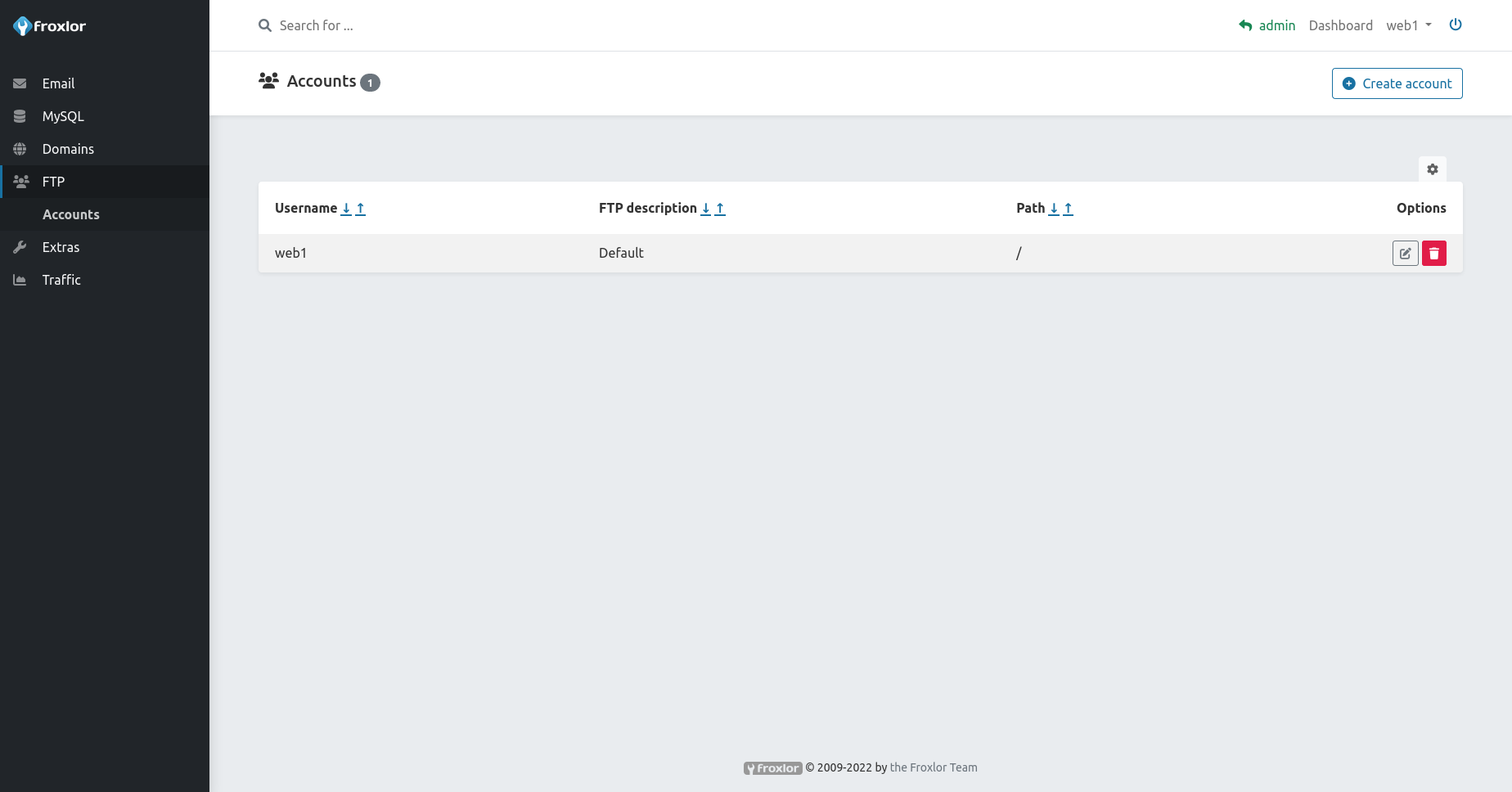
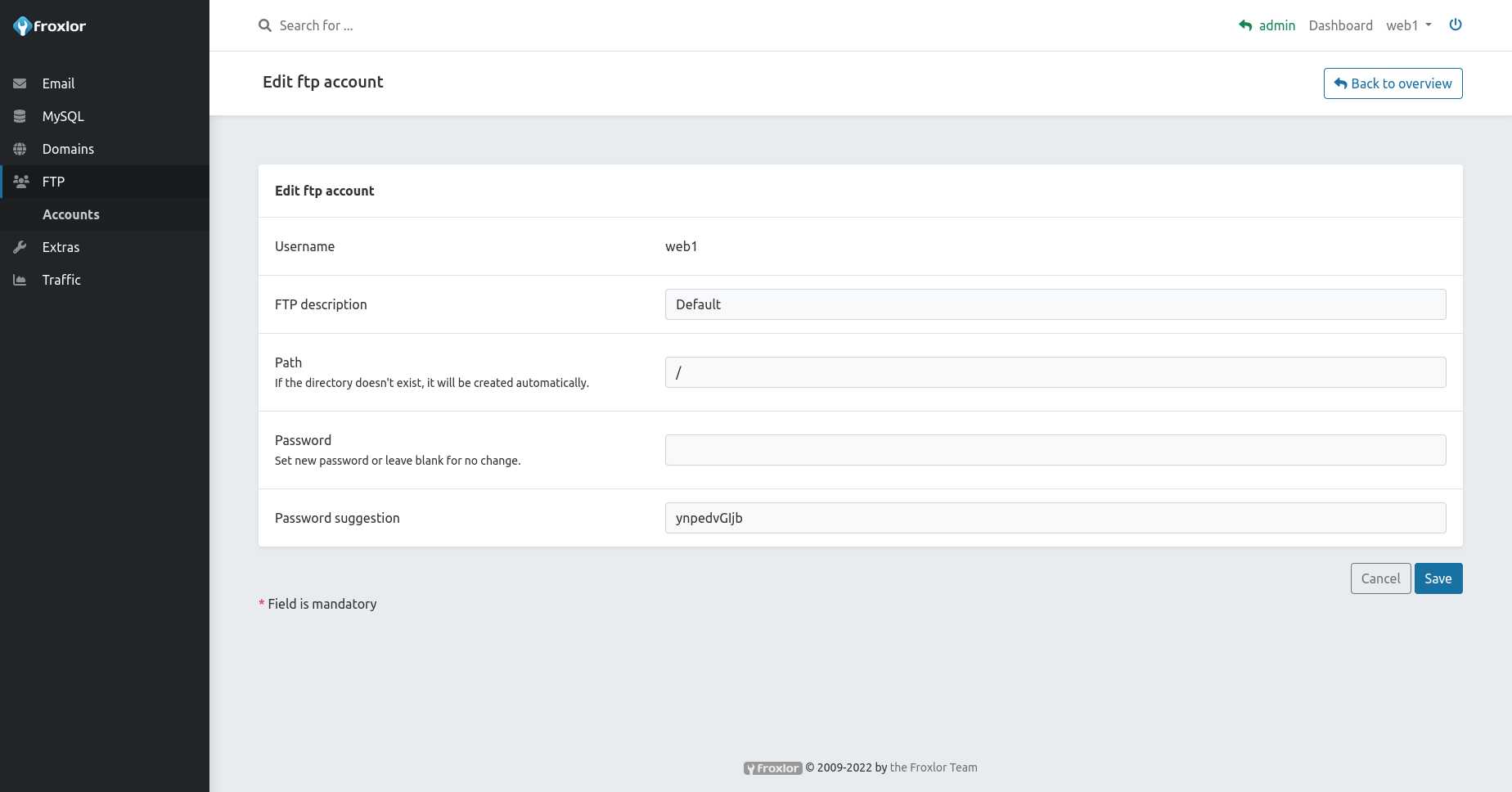
3. Access with an FTP account
Your storage can usually be managed with a FTP client like FileZilla.
- Port:
21 - Hostname:
your domain or froxlor hostname - Username:
the selected ftp usernamein our example web1 - Password:
the selected ftp password
NOTE
If using tls/ssl for FTP connection, be sure to use the correct hostname to connect (mostly the froxlor hostname) as you might be notified about a mismatch in the domain name for the certificate and might not be able to connect.
When in doubt, ask your administrator for the correct hostname to use.
4. Delete an existing FTP account