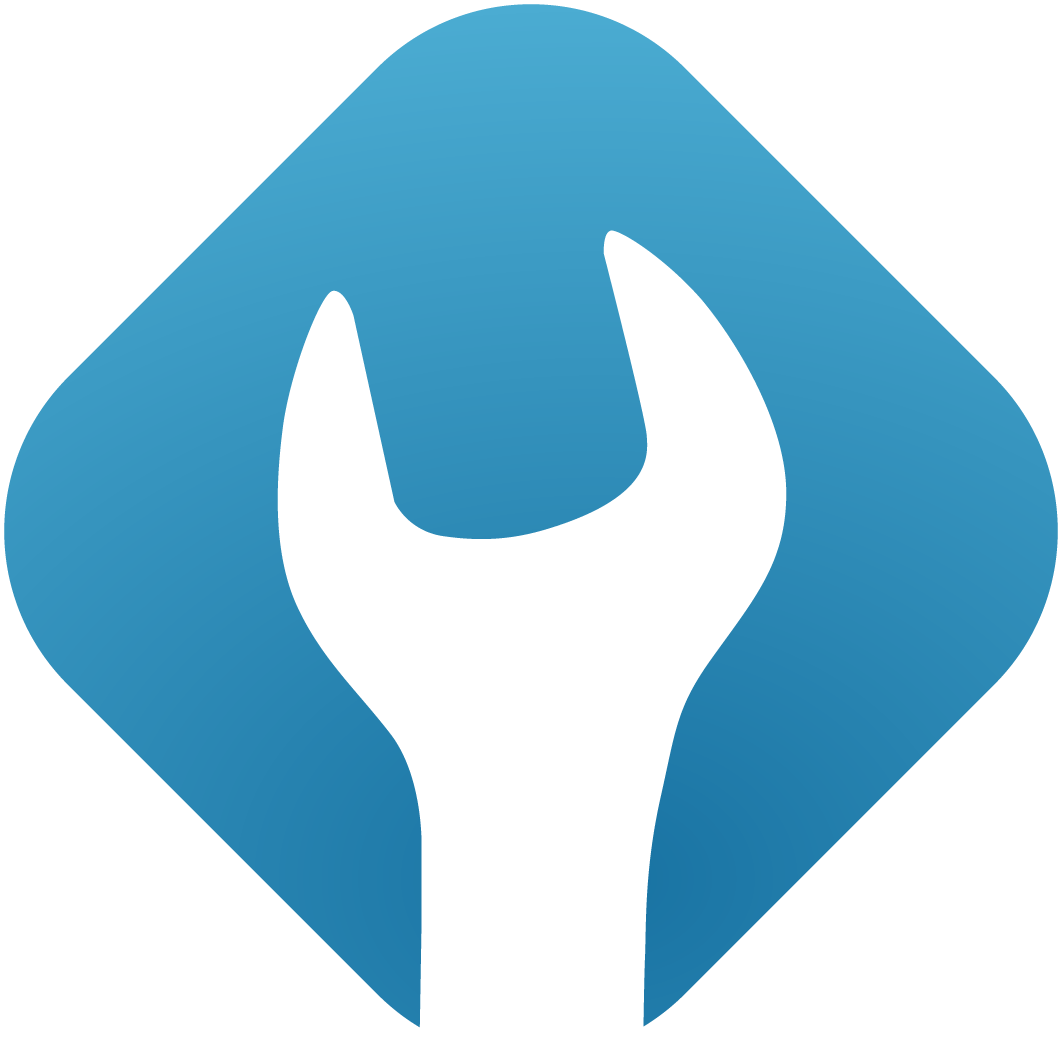IPs and ports
IP addresses are required so froxlor can generate VirtualHost files for the webserver. You need to add IP addresses for every port you want to serve and specify whether it is an SSL port or not (required ssl to be enabled in the System settings).
NOTE ON SSL
Certificates are inherited, meaning, if a domain has no certificate specified, it will fallback on the certificate specified for the IP/port. In case this value is also empty, froxlor will fallback to the global certificates specified in the SSL settings
If your are behind a Proxy and/or your server only has an internal IP address, you need to specify the private IP here as the server can only listen on IP addresses it has configured. You should also disable the DNS check for Let's Encrypt certificates if you intend to use them, as it will prevent you from enabling Let's Encrypt as no public IP address is configured in froxlor and won't find a matching entry from the domains DNS.
Properties of IPs and ports
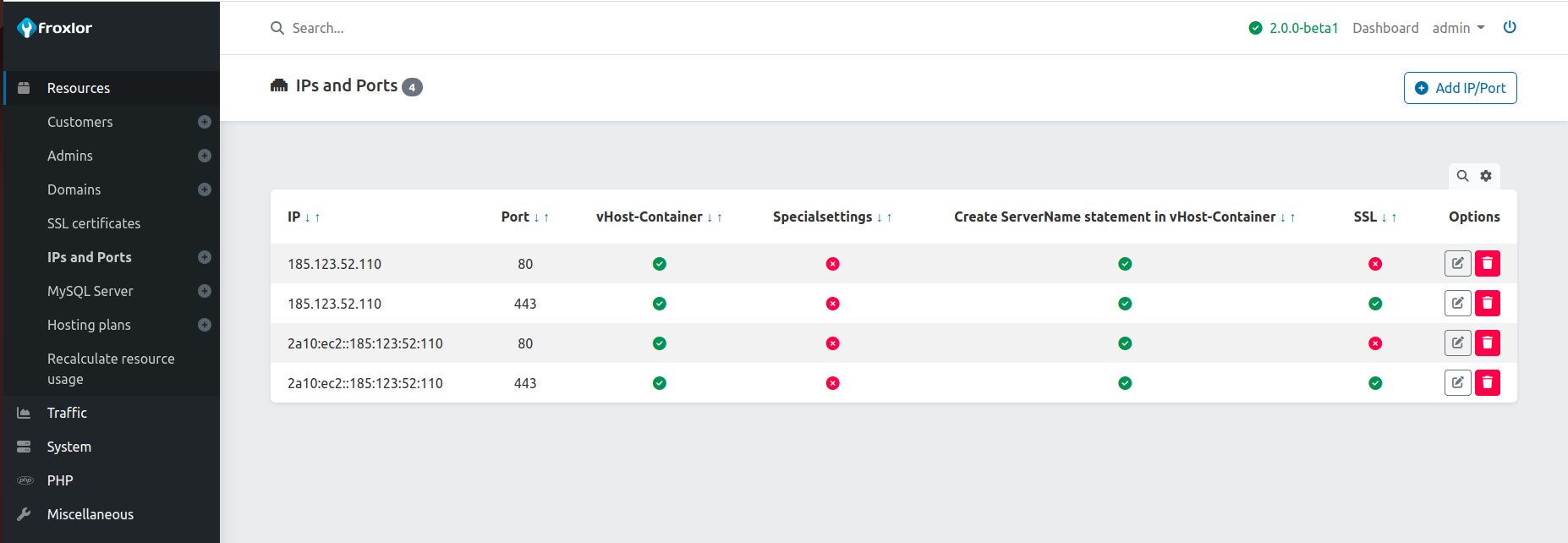
1. Create Listen statement
NOTE
Not available/required for nginx
If using non-standard ports you might need to activate the Listen directive for these ports. This is most likely not required for the default standard ports 80 and 443, depending on your system.
2. Create NameVirtualHost statement
NOTE
Applies to apache-2.2 only
For older system using apache-2.2 the NameVirtualHost statement will be required in order for the VirtualHosts to be named based instead of IP based. You most likely will not need or even see this setting.
3. Create vHost-Container
When selected, froxlor creates a complete virtual-host for this ip/port combination, meaning it will point to a specified directory with corresponding content for PHP and/or SSL etc. If unchecked, only the Listen directive will be generated (see 1. Create Listen statement).
4. Custom docroot
By default (and empty value) the IP/port virtual host will point to your froxlor installation. You can, especially when using multiple ip addresses, also specify a different document root. Keep in mind that depending on your php related settings, you might encounter permission/ownership issues.
5. Own vHost-settings
NOTE
The code won't be checked for any errors. If it contains errors, webserver might not start again!
The content of this field will be included into this ip/port vHost container directly. You can use the following replacers: {DOMAIN}, {DOCROOT}, {CUSTOMER}, {IP}, {PORT}, {SCHEME}, {FPMSOCKET} (if applicable).
6. Create ServerName statement in vHost-Container
When activated, adds/binds the froxlor system-hostname (specified on the installation) to the virtual host of the ip address.
7. Webserver domain config
7.1 Default (SSL) vHost-settings for every domain container
NOTE
The code won't be checked for any errors. If it contains errors, webserver might not start again!
The content of this field will be included into the customers domain vHost container directly (not the ip addresses virtualhost!). You can use the following replacers: {DOMAIN}, {DOCROOT}, {CUSTOMER}, {IP}, {PORT}, {SCHEME}, {FPMSOCKET} (if applicable).
7.2 Include non-SSL vHost-settings in SSL-vHost
Activate this if you want to add the contents of the Default vHost-settings for every domain container to the SSL variation of the virtual host too.
8. Webserver SSL config
8.1 Is this an SSL Port
When checked, froxlor will generate corresponding SSL related directives based on settings and with specified certificate files or system-certificate as fallback (if given).
If no ssl-certificate is specified here and the fallback from the system settings does not exist or is invalid, the ssl-virtualhost will only contain a comment that it is disabled due to missing certificates.
8.2 SSL certificate files
Specify the path to the certificate, private key, optionally intermediate and CA files. These files need to be stored on the server manually.
8.3 Own SSL vHost-settings
Same as 5. Own vHost-settings but for SSL virtualhost.
8.4 Include non-SSL vHost-settings in SSL-vHost
Activate this if you want to add the contents of the Own vHost-settings to the SSL variation of the virtual host too.