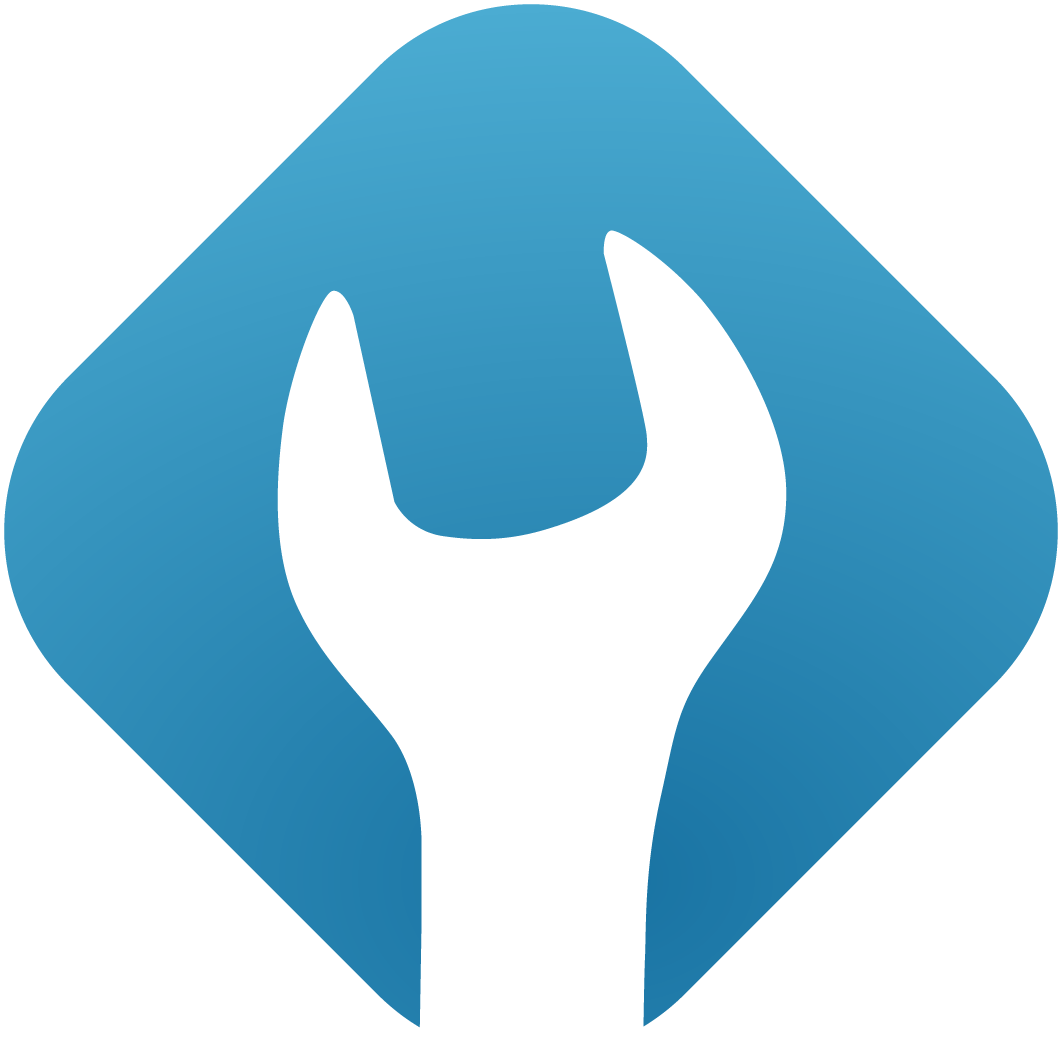Domains
1. General
A domain is an important base for your customers and their websites. They provide the possibility to add and use subdomains as well as create email-addresses and email-accounts.
Domains assigned to a customer by admins cannot be deleted by the customer. These domains will be indicated by the icon in the customer domains-overview.
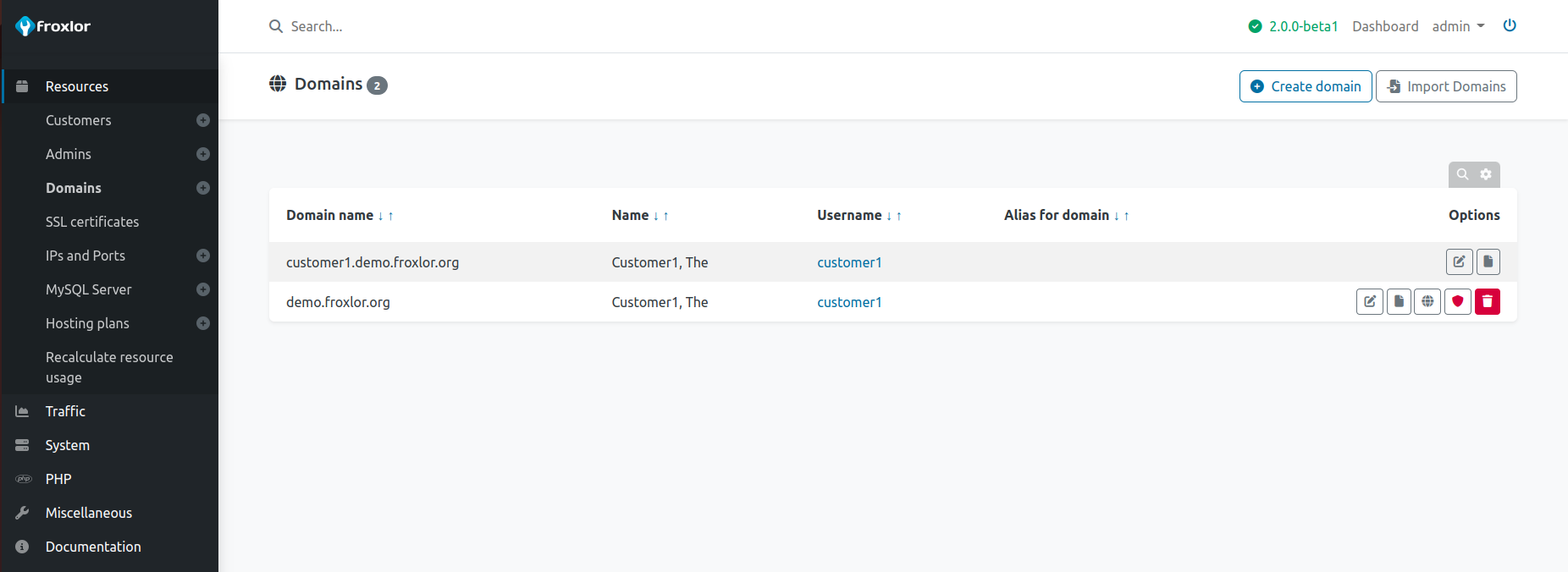
ATTENTION
When deleting a domain using the icon, all associated subdomains and email-addresses/accounts will be removed too!
The data on the filesystem will not be removed.
2. Overview
2.1 Logfiles viewer
To open the logfiles viewer, click on the icon for the desired domain on the right side of the listing.
For froxlor to be able to read the log files, the exec()-function needs to be enabled/allowed in the Froxlor Vhost PHP-configuration.
NOTE
The logfiles viewer is not available for domains with the email_only-flag set.
2.2 DNS editor
If enabled, a domains DNS zone can be edited with the dns-editor. You can open the editor for a specific domain by clicking on the icon on the right side.
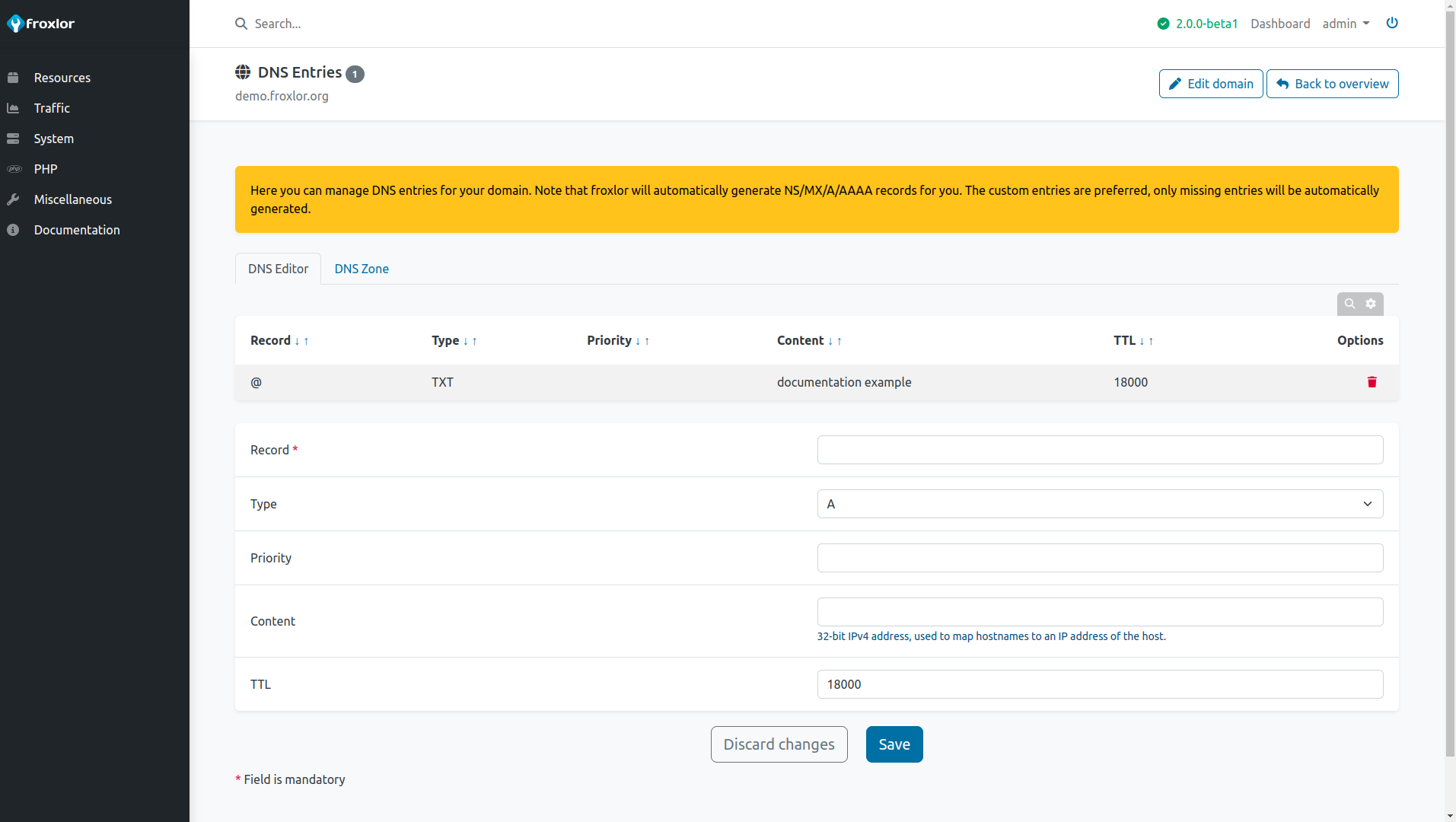
Required resource records, like A, AAAA or NS entries, are being generated automatically based on the values in the settings. To preview the generated zone, you can switch to the DNS Zone tab on the top of the page.
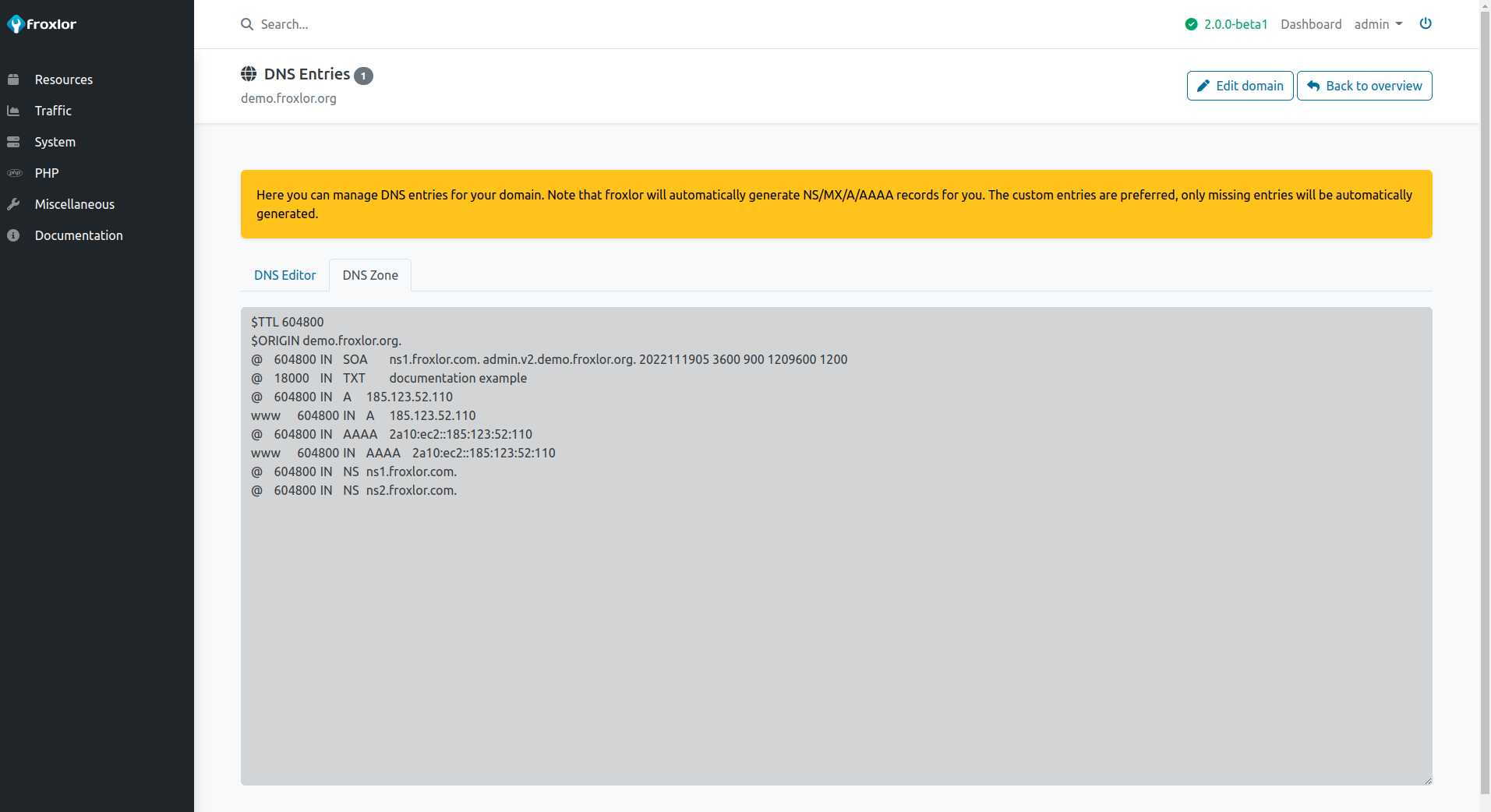
2.3 SSL editor
For ssl-enabled domains, there are different indicators which show the currently used certificate.
| Indicator | Description |
|---|---|
| The domain is using the global certificate specified in the settings or in IPs and ports. No ssl-certificate has been specified for this domain explicitly. | |
| Domain inherits the certificate from its parentdomain (e.g. for subdomains). No ssl-certificate has been specified for this domain explicitly. | |
| A domain specific certificate is assigned to that domain . | |
| This domain receives a Let's Encrypt certificate automatically. Using this mode, no ssl-editor is available for the domain. If you want to specify your own certificate, deactivate Let's Encrypt first. |
The certificate data given will be validated, e.g. that the private key matches the public key.
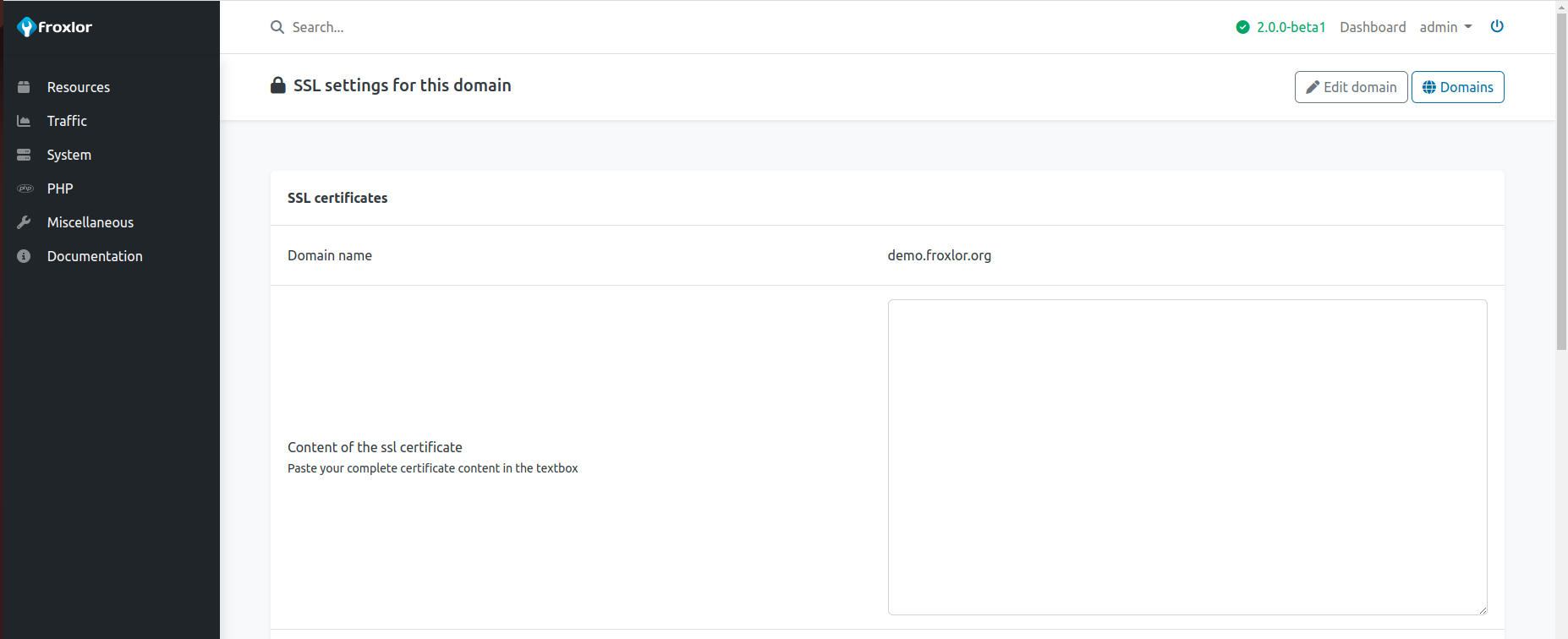
2.4 Duplicate/clone domain
Create a new domain by duplicating an existing one. Click on the icon on the right side. You just have to enter the new domain-name and select the customer to add the domain for.
When used via API, the Domains.duplicate() call accepts all Domains.add() parameters to be passed to it and hence allows overwriting specific values of the duplicated domain if required.
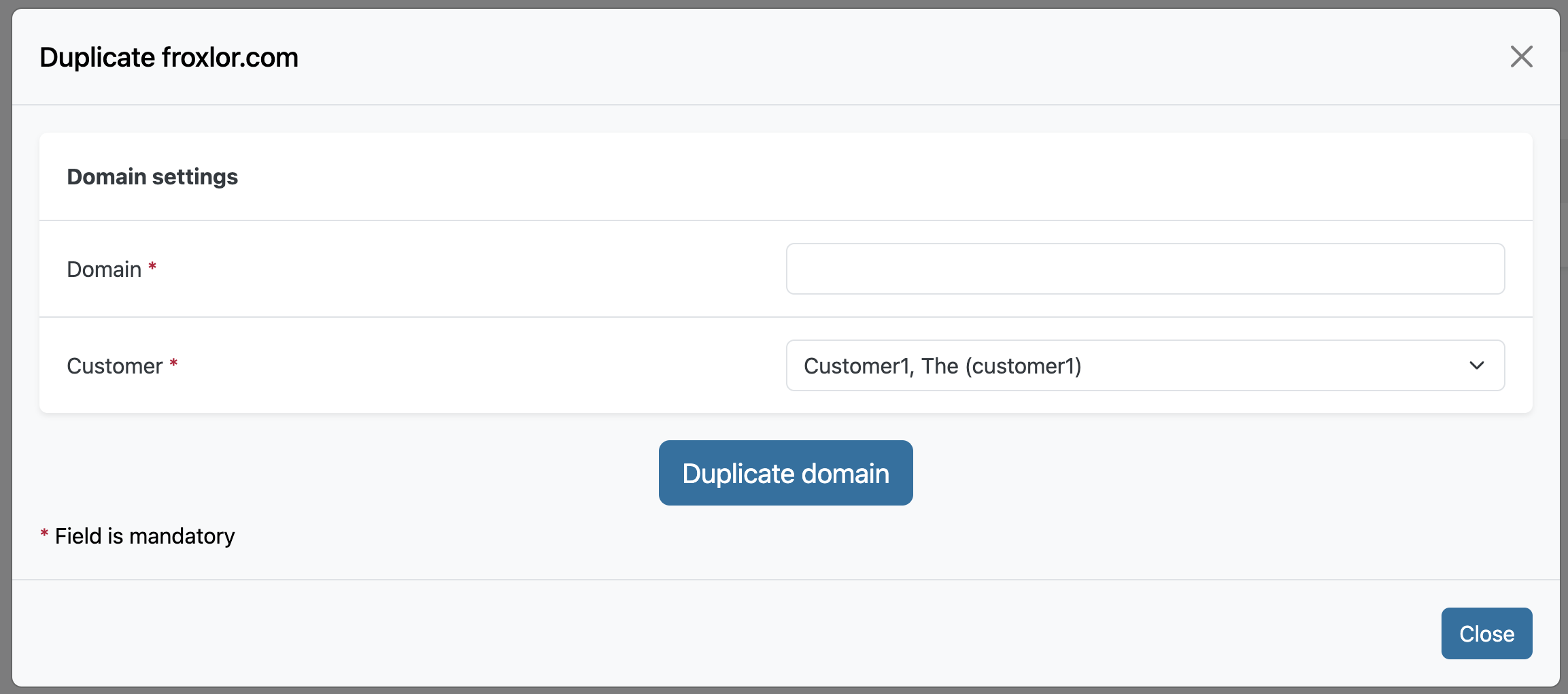
3. Properties of Domains
3.1 Domain settings
Domain
The domain you want to add to froxlor. Must be a FQDN e.g. mydomain.tld. Adding subdomains is also possible (for example if a customer should not be able to use the complete domain).
Internationalized domain names (IDN) can also be added, just enter the domain as is (not Punycode/IDNA format). Froxlor will automatically encode the domain correctly for you.
Customer & Admin
Select the target customer and admin to assign the new domain to.
Alias for domain
Set this domain as alias of another domain. Most of the domain-specific settings will be inherited from the specified domain as the alias-domain will be added to the parent domains virtual-host.
Allow editing of domain
If checked, the customer can edit/adjust specific settings and values for this domain. If not, no editing will be possible for the customer at all.
3.2 Mailserver settings
Emaildomain
Enables/disables this domain to be used as email domain. If disabled, the customer will not be able to add email-addresses/accounts with this domain.
Only email?
If enabled, this domain will only be available for email-services. No further configuration is necessary or relevant. The customer will not see this domain in the domain-overview, but it will be in the select-box of domains when adding e-mail addresses.
Subdomains as email-domains
Allows subdomains of this domain to be used as email domains. If set to anything but never, the customer will either be asked to set this flag when adding / editing a subdomain, or if set to always all new subdomains will automatically be email-enabled domains too.
3.3 Webserver settings
DocumentRoot
Specify the domains documentroot. Default (empty) value will set it to the customers home-directory. The domain-name will be added as path below that, if enabled in the settings (default: yes).
IP address(es)
Select all IP addresses the domain should listen to. Be sure that the domain resolves to at least one of these IP addresses.
ServerAlias value for the domain
Choose the form of server-alias directive in the generated webservers virtual-host. If set to www alias or no alias all unspecified subdomains will point to the first known virtual-host (mostly froxlor itself).
ATTENTION
When Let's Encrypt usage is intended for this domain, you should not select the Wildcard option, as wildcard-certificates are not (yet) supported by Let's Encrypt via http-validation.
Own vHost-settings
NOTE
The code won't be checked for any errors. If it contains errors, webserver might not start again!
The content of this field will be included into the domains vHost container directly. You can use the following replacers: {DOMAIN}, {DOCROOT}, {CUSTOMER}, {IP}, {PORT}, {SCHEME}, {FPMSOCKET} (if applicable).
No autogenerated try_files
ATTENTION
This setting is for nginx only
Say yes here if you want to specify a custom try_files directive in your [Own vHost-settings(#own-vhost-settings) (needed for some wordpress plugins for example).
Write an access log / error log
Specify whether an access and/or error log should be written for this domain.
Separate logfile
Generate separate access- and error-logs for this domain. If not enabled, both logs will be set to customer-based logs.
NOTE
See also the Access-log type setting (apache only) or alternatively the Access-log format setting in Settings » Webserver settings
3.4 Webserver SSL settings
Enable usage of SSL
Enable/disable ssl-usage on that domain. Enabling SSL is highly recommended.
SSL IP address(es)
Select all ssl-enabled IP addresses the domain should listen to. Be sure that the domain resolves to at least one of these IP addresses.
SSL redirect
This option, if enabled, creates a redirect from non-ssl vhost so that all requests are redirected to the SSL-vhost.
e.g. a request to http://domain.tld/ will redirect you to https://domain.tld/
Override system TLS settings
If enabled, the specified values from the settings Configure the TLS protocol version, Configure the allowed SSL ciphers and Configure explicit TLSv1.3 ciphers if used (apache-2.4 only) will be used instead of the global system settings.
Configure the TLS protocol version
Only used if Override system TLS settings is set!
Specify ssl protocols that you want (or don't want) to use when using SSL. Notice: Some older browsers may not support the newest protocol versions.
Configure the allowed SSL ciphers
Only used if Override system TLS settings is set!
Specify the ciphers that you want (or don't want) to use when talking SSL. For a list of ciphers and how to include/exclude them, see sections "CIPHER LIST FORMAT" and "CIPHER STRINGS" on the openssl man-page for ciphers.
Configure explicit TLSv1.3 ciphers if used
NOTE
Only available for apache-2.4+
Only used if Override system TLS settings is set!
Specify the ciphers that you want (or don't want) to use when talking TLSv1.3. For a list of ciphers and how to include/exclude them, see openssl documentation for TLSv1.3
Own SSL vHost-settings
NOTE
The code won't be checked for any errors. If it contains errors, webserver might not start again!
The content of this field will be included into the domains ssl vHost container directly. You can use the following replacers: {DOMAIN}, {DOCROOT}, {CUSTOMER}, {IP}, {PORT}, {SCHEME}, {FPMSOCKET} (if applicable).
Include non-SSL vHost-settings in SSL-vHost
If enabled, the contents of the field Own vHost-settings will additionally be added to the corresponding SSL virtual-host configuration.
HTTP Strict Transport Security (HSTS)
Specify the max-age value for the Strict-Transport-Security header. The value 0 will disable HSTS for the domain.
It is advisable to assign the max-age directive's value to be greater than 10368000 seconds (120 days) and ideally to 31536000 (one year).
Include HSTS for any subdomain
The optional includeSubDomains directive, if enabled, signals the User-Agent that the HSTS policy applies to this domain as well as any subdomains of the domain name.
Include domain in HSTS preload list
If you would like this domain to be included in the HSTS preload list maintained by Chrome (and used by Firefox and Safari), then use activate this. Sending the preload directive from your site can have PERMANENT CONSEQUENCES and prevent users from accessing your site and any of its subdomains.
Please read the details at https://hstspreload.org/#removal before sending the header with "preload".
OCSP stapling
See Wikipedia page for a detailed explanation of OCSP stapling to decide whether you want to enable this.
ATTENTION
Webserver apache-2.4+ or nginx-1.3.7+ is required for OCSP stapling. If your version is older, the webserver will NOT start correctly while OCSP stapling is enabled!
3.5 PHP Settings
OpenBasedir
If enabled (default), the PHP processes of the domain will be restricted to the documentroot. The customer will be able to adjust this setting by choosing one of the following options:
- Domain documentroot
- Parent-directory of domain documentroot
- Home-Directory
Froxlor ensures that the directory generated from this setting never leaves the customers home-directory.
PHP enabled
Enable/disable PHP availability completely for a domain. PHP files will not be interpreted by any php processor and might be displayed as plain-text in the web-browser.
PHP Configuration
Select the PHP configuration for this domain. Only configurations allowed for the selected customer are available. The customer will be able to switch to any other PHP configuration available to him.
NOTE
Not available when using mod_php (not recommended)
PHP Processes for this domain
Specify the number of php-processes to start for this domain. Leave empty for default.
NOTE
Only available when using FCGID
Maximum php requests for this domain
Specify the number of maximum requests for this domain. Leave empty for default.
NOTE
Only available when using FCGID
3.6 Nameserver settings
Create dns zone for domain
Whether a DNS zone should be created or not. Requires Enable Nameserver to be enabled in the settings.
Custom / unmanaged zone file
If a filename is specified, froxlor will not generate a zone for this domain but include this zone-file for the corresponding domain.
Leave empty to automatically generate a zone-file.
ATTENTION
You are responsible for a complete and valid zone file.
4. Import domains
Please see Domain import guide.